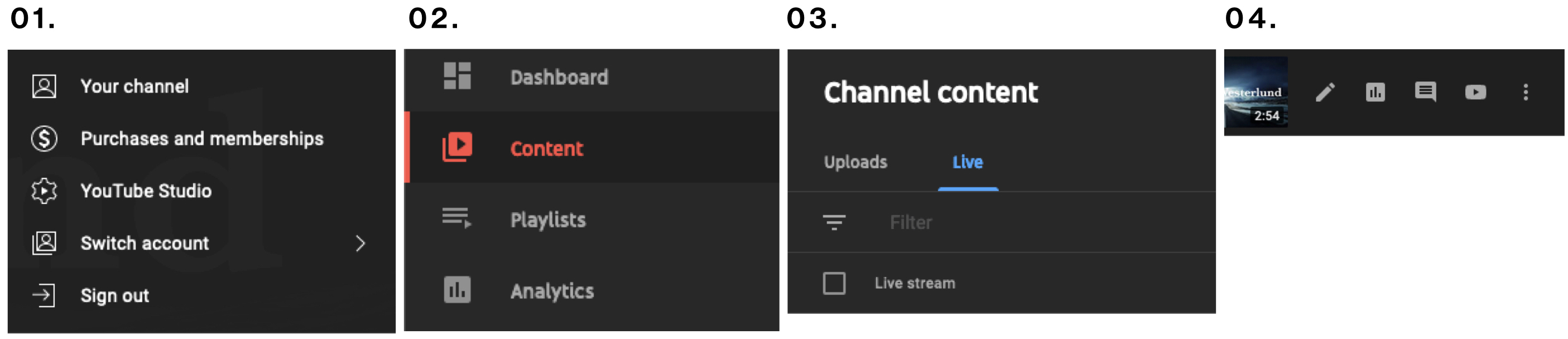Troubleshooting: Multi-Streaming to YouTube
YouTube
- Start from a clean slate by visiting Settings —> Integrations —> YouTube and if applicable remove any existing connection by clicking on the 'X' next to the page name
- Before you click 'CONNECT', Make sure the person setting up the connection is the owner of the channel
- Make sure you approve all permissions requested from the YouTube/Google dialog
- As you are returned to the Bambuser dashboard, be patient and wait a few seconds perhaps a bit longer if your internet connection is poor. Navigating away from the loading screen might cancel the setup process.
- If any issue still persists after following these steps, contact your client manager and make sure to provide detailed information about where something went wrong. Help us help you by providing a screen capture or a few screenshots.
I cannot find my Youtube live show
- First, you need to access YouTube Studio, either click your YouTube profile icon at the top right of your YouTube page and then select YouTube Studio or visit https://www.studio.youtube.com
- Select the tab 'Content' from the sidebar to the left
- Select the tab 'Live' next to 'Uploads' just right to the sidebar
- Refresh the tab occasionally and the video should appear within 30 seconds
- Hover over the video title to access more settings, statistics, comments, and additional options
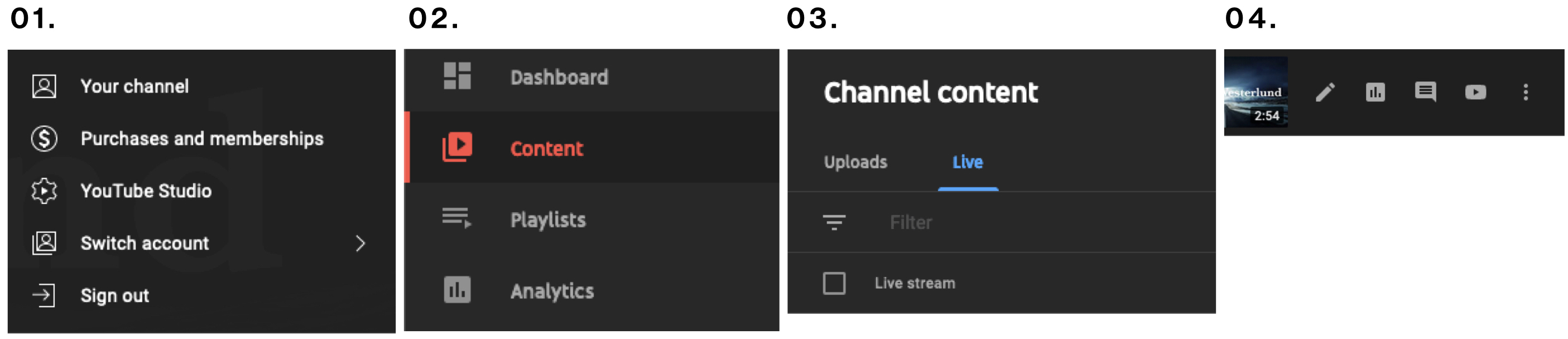
Was this article helpful?