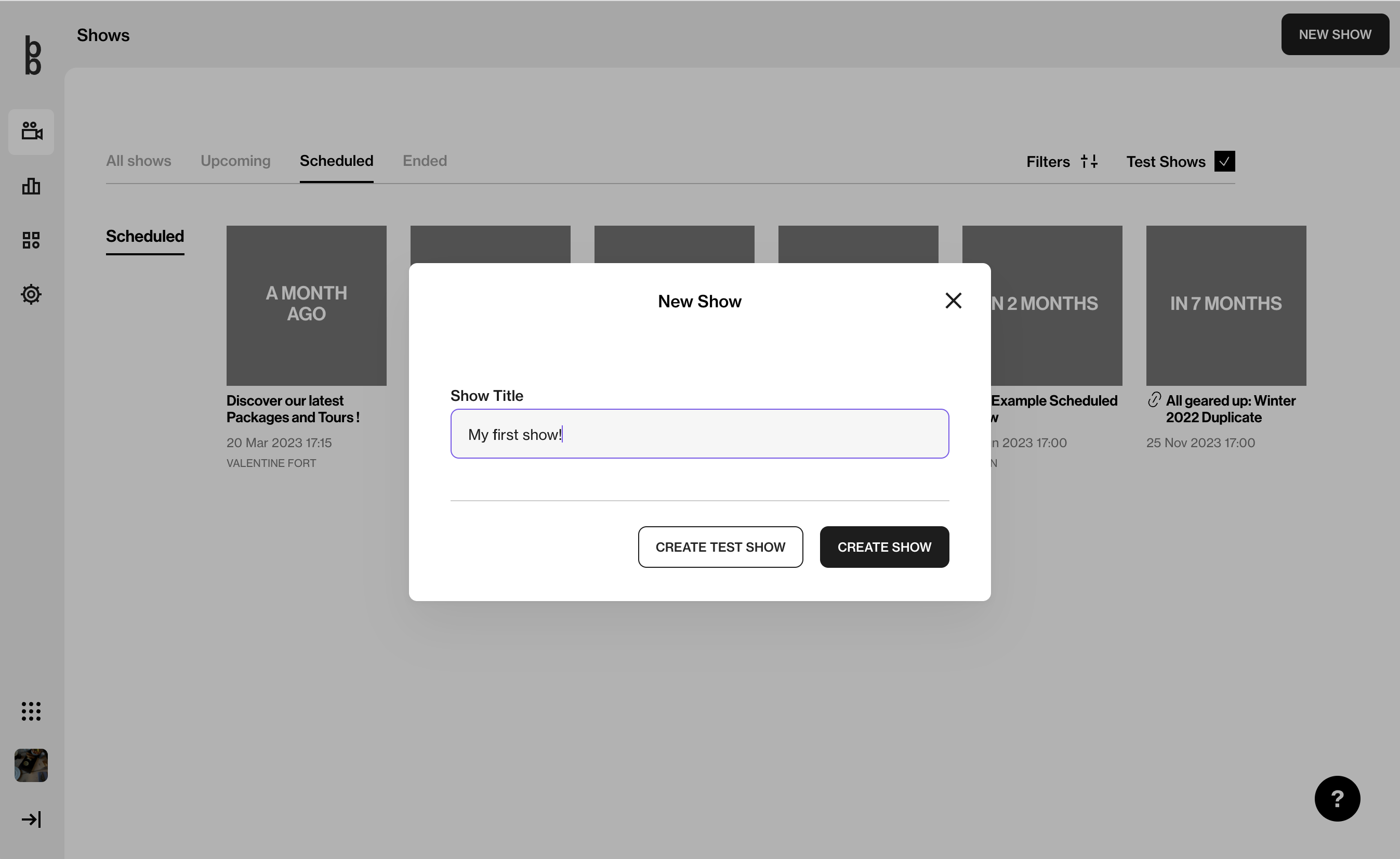
At the top-right corner of the Bambuser dashboard, you will a button: New Show
To create a test show, click CREATE TEST SHOW. To create a live show, click CREATE A SHOW.
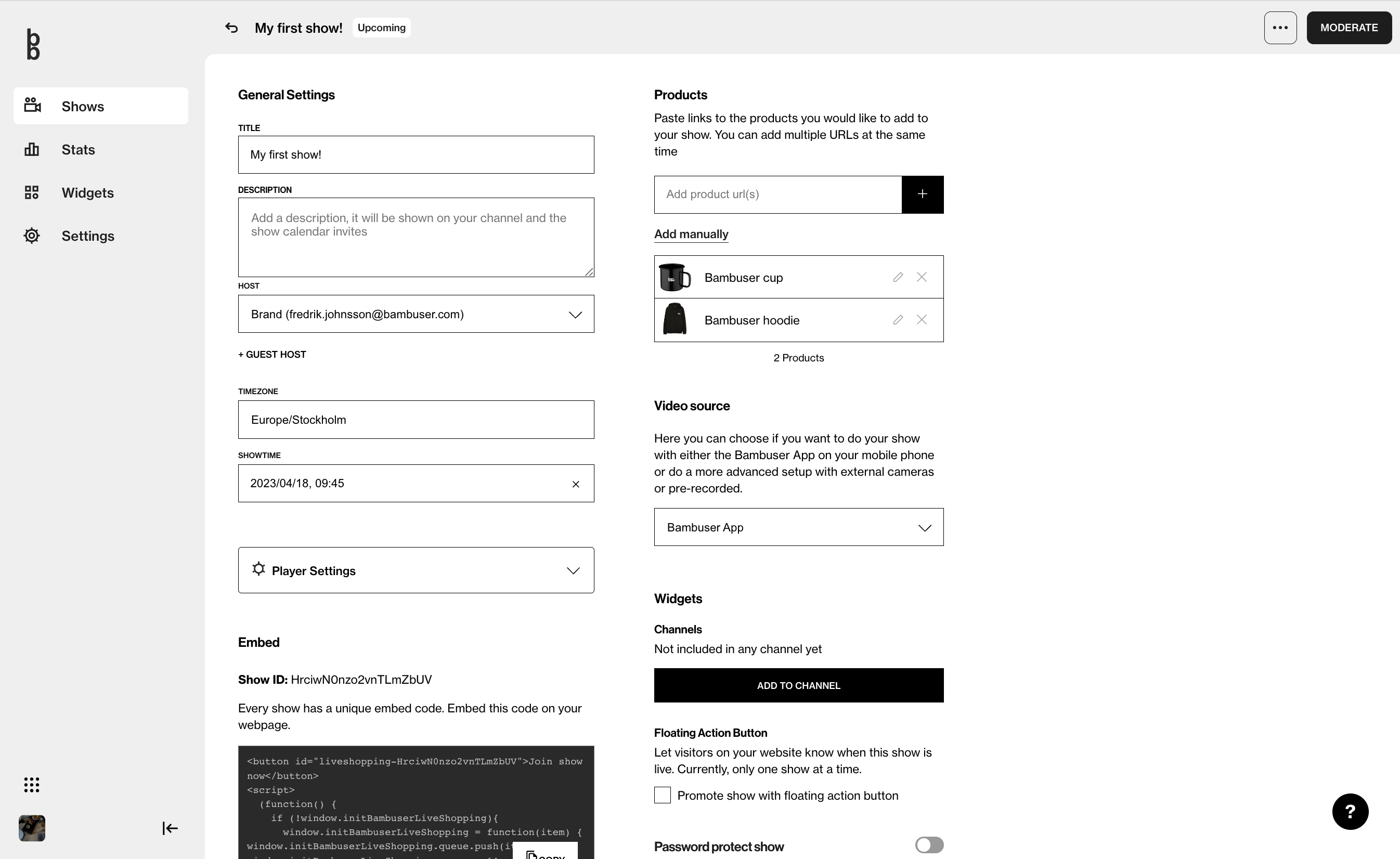
To create a live show, click the +CREATE A SHOW button. From there you will be taken to the Setup screen.
You can manually add products by clicking add manually
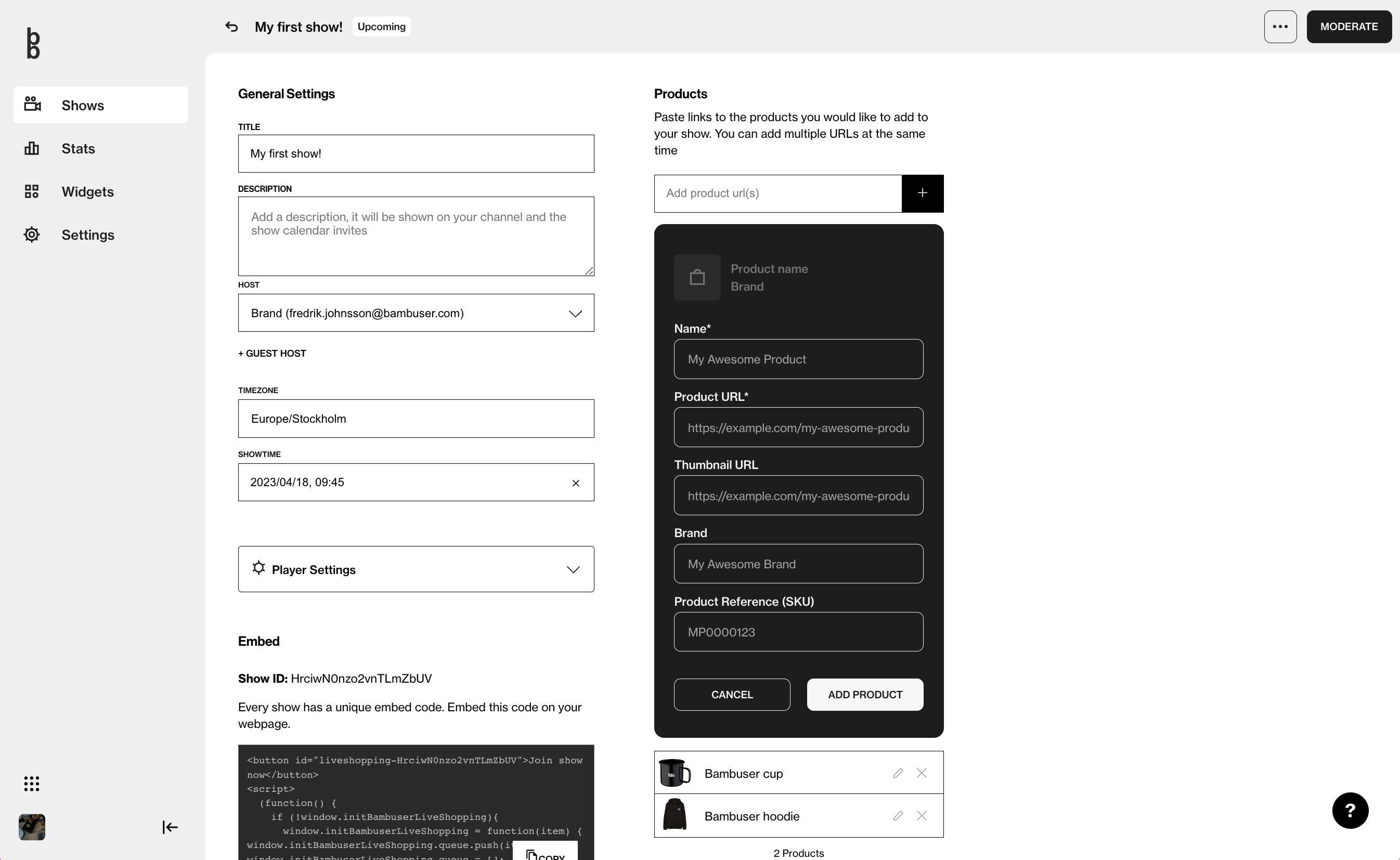
From the Setup screen, you can:
- Add details to a show
- Customize the pre-show, post-show, and pause screens
- Add and remove products from a show
- Customize the player settings
You can also copy the embed code for the show.
General settings glossary
Here is a short guide of what each component in the general settings means, what it does and how you use it:
➔ Title
For the title of your live show, we recommend a title that covers the theme of the show. It will not be shared externally, however, if you are using Channels it will be visible!
➔ Description
Only accessible if you have and use Channels. It will be shared externally on your eCom-site, make it interesting.
➔ Host
The users assigned as Host have the permission to start the live show from their Bambuser App.
Note!
If you go live with pre-recorded, the show will start automatically on the set start time. Thus, no Host will start the show.
If you go live with external cameras the stream will start and end from the third party platform, for instance, OBS, vMIX etcetera
➔ Timezone
The timezone will auto-populate based on where the user is located. Countdowns will appear in a viewers’ local time.
➔ Showtime
By selecting a start date for your show you will populate the welcome screen shown to your viewers with a countdown. If you go live with pre-recorded, the show will start automatically on the set start time. Thus, no Host will start the show.
➔ Player settings
You can customize your player's appearance for the specific show by adding a new player picture, changing the color of the button, adding an extra CTA & much more.
➔ Embed
To make the show appear on your eCom-site you need to embed the script. This is the box at the bottom of each show you create which includes a specific show ID.
➔ Products
On the right-hand side of the Setup screen is a heading called Products. This is where you will add, remove, and modify the products that will be shown during your live show.
To add a product:
- Go to your website and copy the URL of the product page
- Paste the URL into the Add product url(s) field
- Click the plus (+) icon or press the enter/return key on your keyboard
- Done!
- Read more here
- (Use our product scraper assistant to easily see if the scraper works accordingly - click here to open it in a new tab
➔ Video source
Bambuser offers three different streaming options;
- The Bambuser App
- Pre-recorded
- External cameras/RTMP
Depending on your show and what kind of content you create each of the options have a unique touch.
If you go live with pre-recorded, the show will start automatically on the set start time. Thus, no Host will start the show.
If you go live with external cameras the stream will start and end from the third party platform, for instance, OBS, vMIX etcetera.
For more information on each streaming option:
- Watch a Bambuser Tutorial of The Bambuser App
- Watch a Bambuser Tutorial of Pre-recorded, and read more of the requirements here
- Watch a Bambuser Tutorial of External cameras/RTMP, and read more of the requirements here
➔ Widgets
Do you want to increase the visibility of your live shows? Do you want to add shows to your eCom site by ticking one box in the Dashboard? Perfect, then our Floating action button and Channels feature will help you and the team.
The Floating action button
- Read more here
- Watch a Bambuser Tutorial
Channels
- Read more here
- Watch a Bambuser Tutorial
➔ Stream to other platforms
Bambuser’s Social Media Multistream feature allows clients to go live to multiple platforms at once. The feature enables multistreaming of live-video content to Facebook and YouTube: as well as via custom RTMP to any platform that provides a stream URL and stream key. Only the “raw” live video will be forwarded i.e., no chat, no product highlights, no likes, etcetera. Nonetheless, a great feature for awareness and to drive more traffic!
- Read more here
- Watch a Bambuser Tutorial