..Psst! You can jump to each section by clicking the number as well
We recommend starting your onboarding by exploring these four areas in your dashboard:
- Quick Start Guide
- Contact Bambuser for support inquiries
- Invite a user
- Update your profile
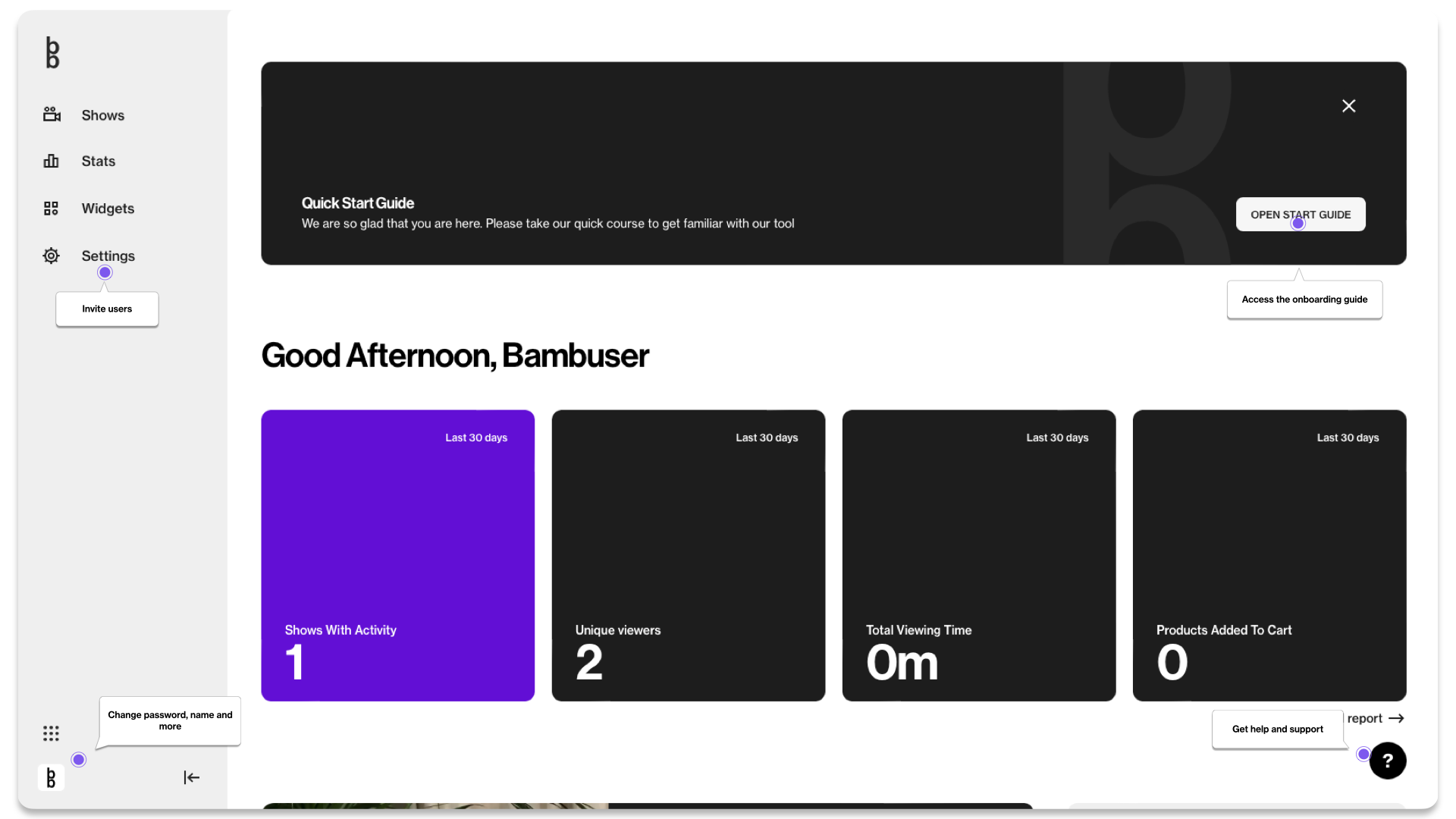
You can access your dashboard via https://lcx.bambuser.com/.
Quick Start Guide
You can easily follow each onboarding step in the Quick Start Guide.
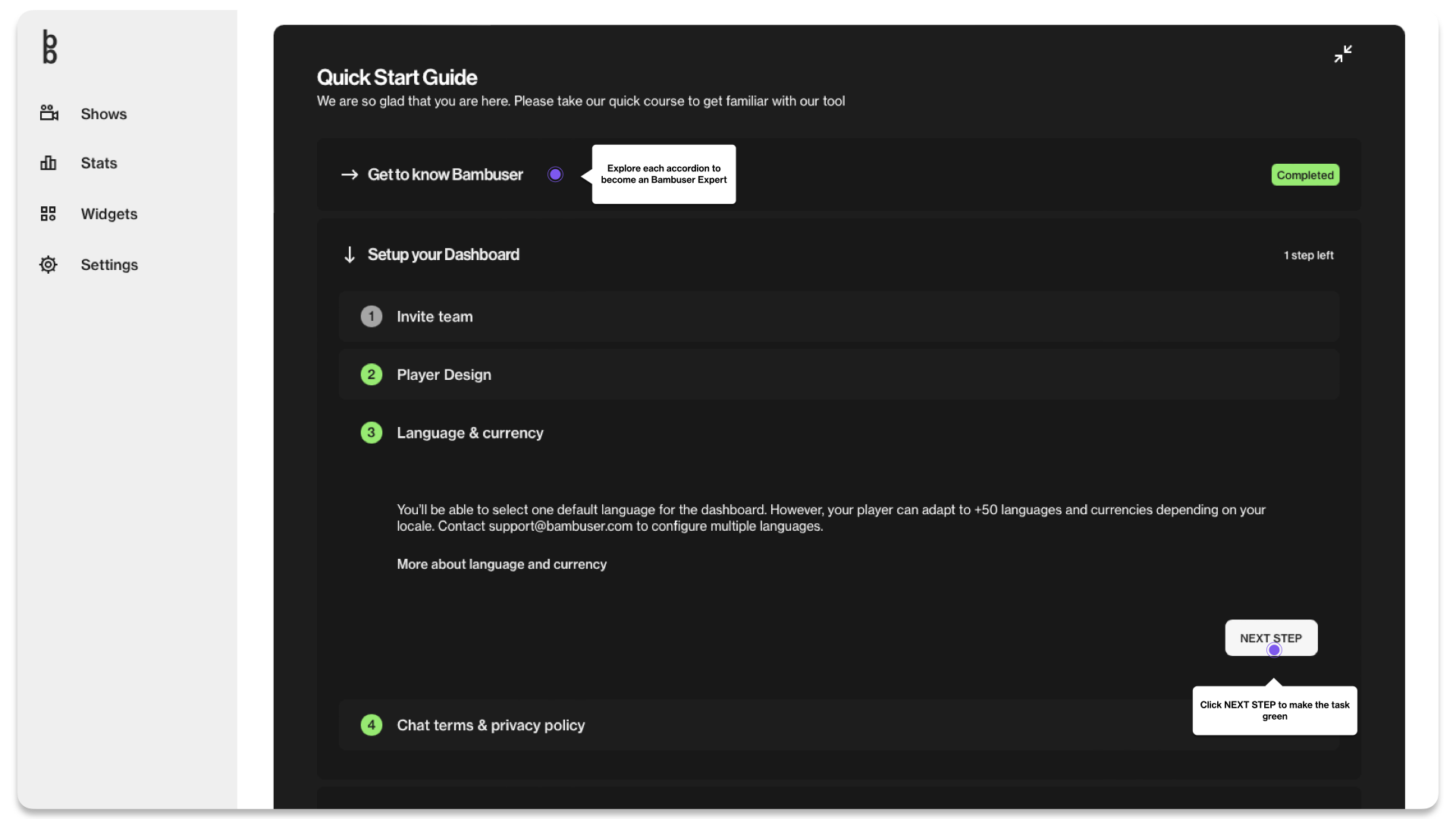
Add Chat Terms
To finalize your account, you need to add your chat term. This can only be completed and changed by users with OWNER permission. You can change this as many times as you want.
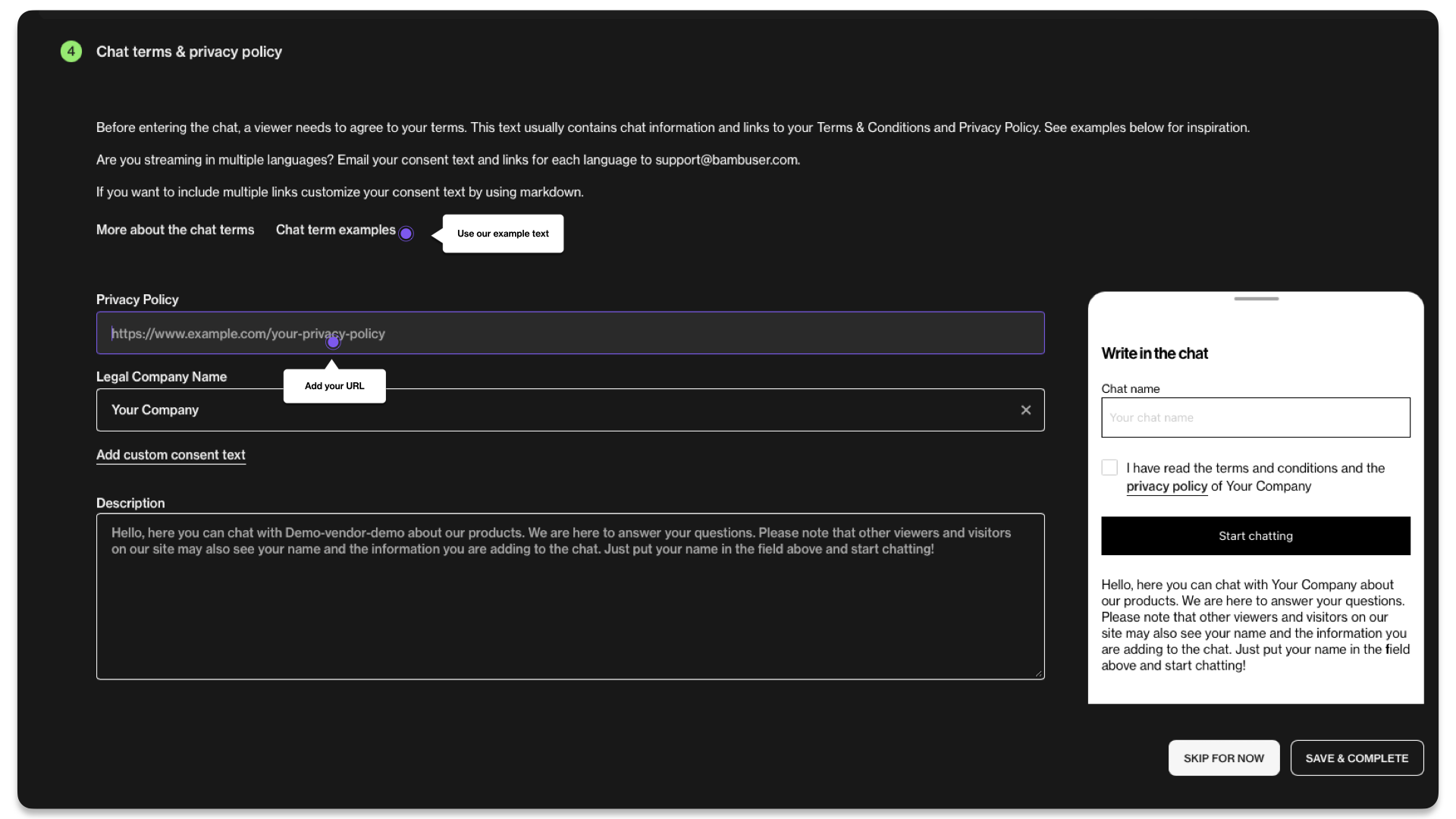
Profanity list
Bambuser applies a shadow ban. Please reach out to your Bambuser Point of contact to add your list of words
Onboarding Status
Tasks Status After This Step:
| Dashboard Created |  |
| Language and Currency Added |  |
| Chat Term Saved |  |
| Player Integrated |  |
| Conversion Tracker Implemented |  |
| Player Design Ordered |  |
| Verification of Integration Complete |  |