You can add subtitles to any pre-recorded video through the Bambuser platform.
| This feature is exclusively available for Enterprise clients. For more information on how to get access to the feature, contact your Customers Success Manager. |  |
| This feature is exclusively available for the Bam Player. Still on the Standard Player? Read this guide on how to easily switch. | 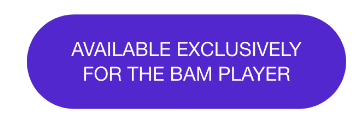 |
Difference between Closed Caption and Subtitles
Subittles are a form of captioning used to translate the audio dialogue from one language into another. Simply put, subtitles translate a video's language into another. On the other hand, Closed Captions are in the same language as the original audio.
How to Add Subtitles
Note
- There can only be one .srt file per language, regardless of country code. So if two .srt files are uploaded and the content of those .srt files are in the same language, the upload will fail since we detect both as the same, and this is not allowed
- Right now we only support automatic detection since there is no place to specify the language for each srt. The auto-detection is based on google's CLD2 library (Compact Language Detector)
- You are able to delete SRT files once the show has been created, but not add additional ones. Please upload a new video if you would like to add additional language files.