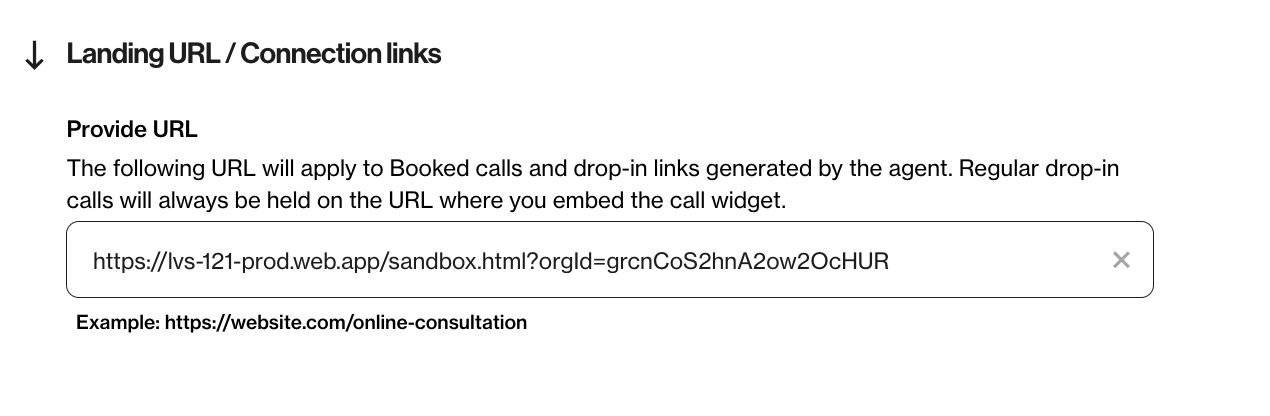Configure drop-in calls and bookings
Activate and configure drop-in calls and bookings for your account
Permissions needed for access:
You need to be an Owner or have developer permission in order to change these configurations.
You can find these settings in the Dashboard under:
|
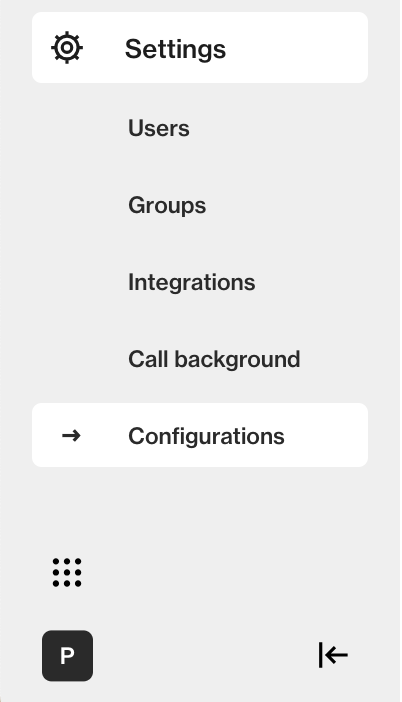 |
How to activate Drop-ins and Bookings
Drop-ins:
When you enable Drop-in, the drop-in option will be shown in the Call widget. |
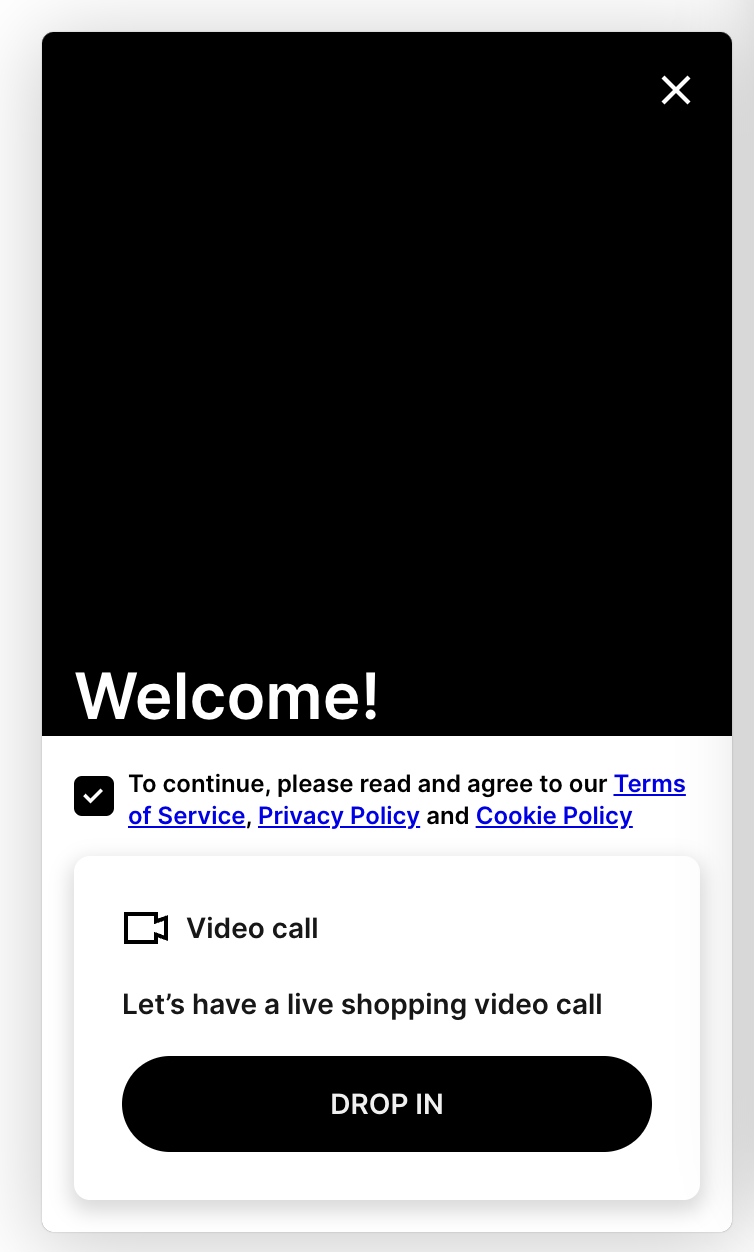 |
For drop-in calls, you can customise what queue position to display to customers when they are in line for a call.
|
|
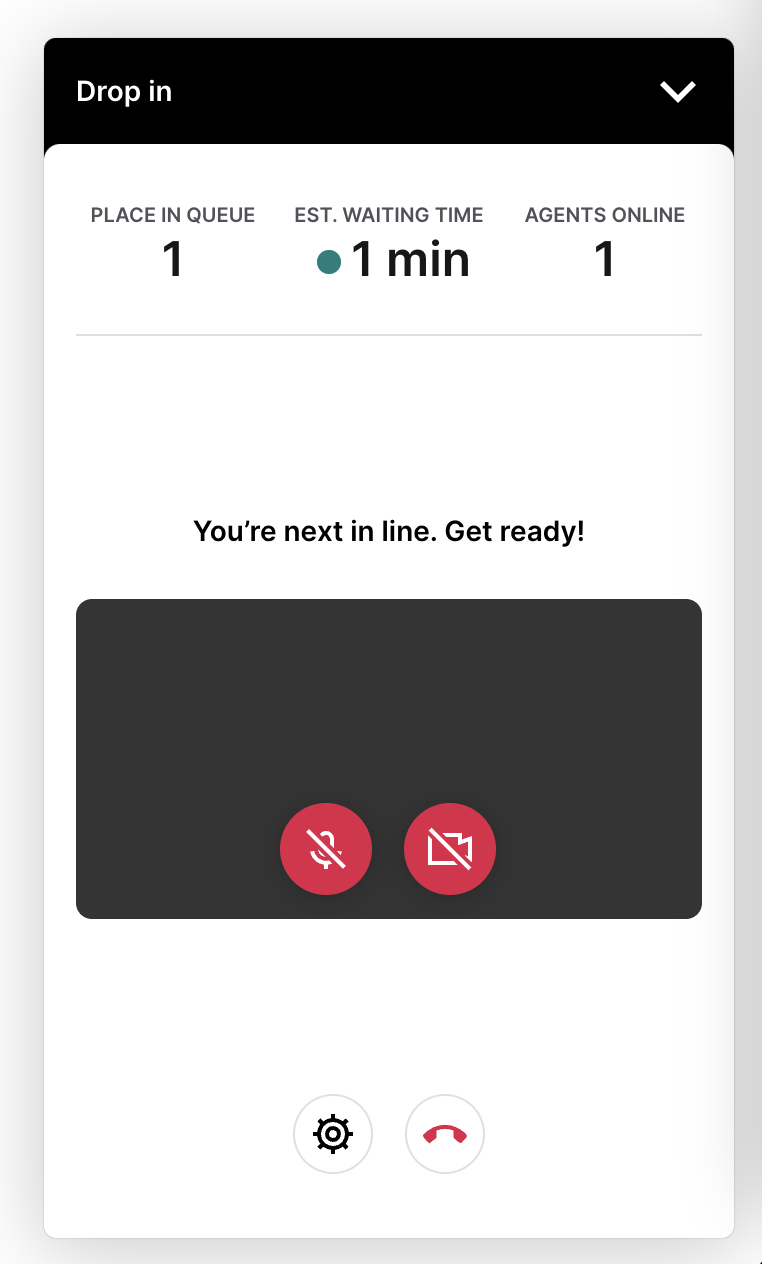 |
Configure what metrics to show shoppers for the drop-in option here:
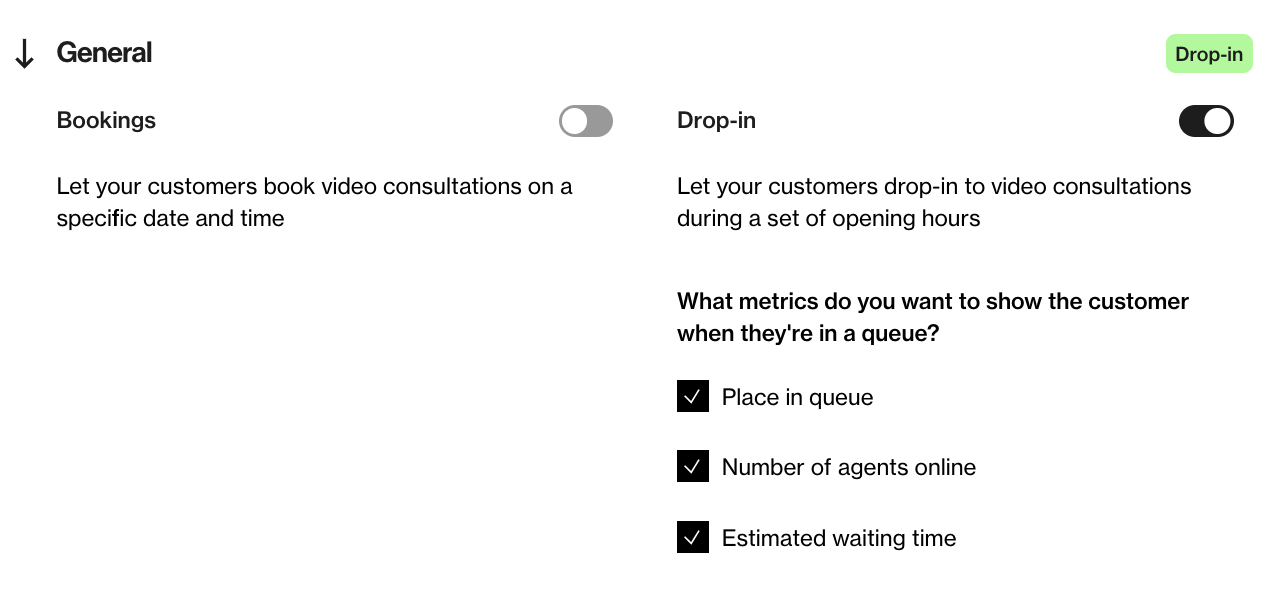
Bookings:
When Bookings is enabled, you can configure if you want the booking option to display in the Bambuser Call widget or in an iframe. |
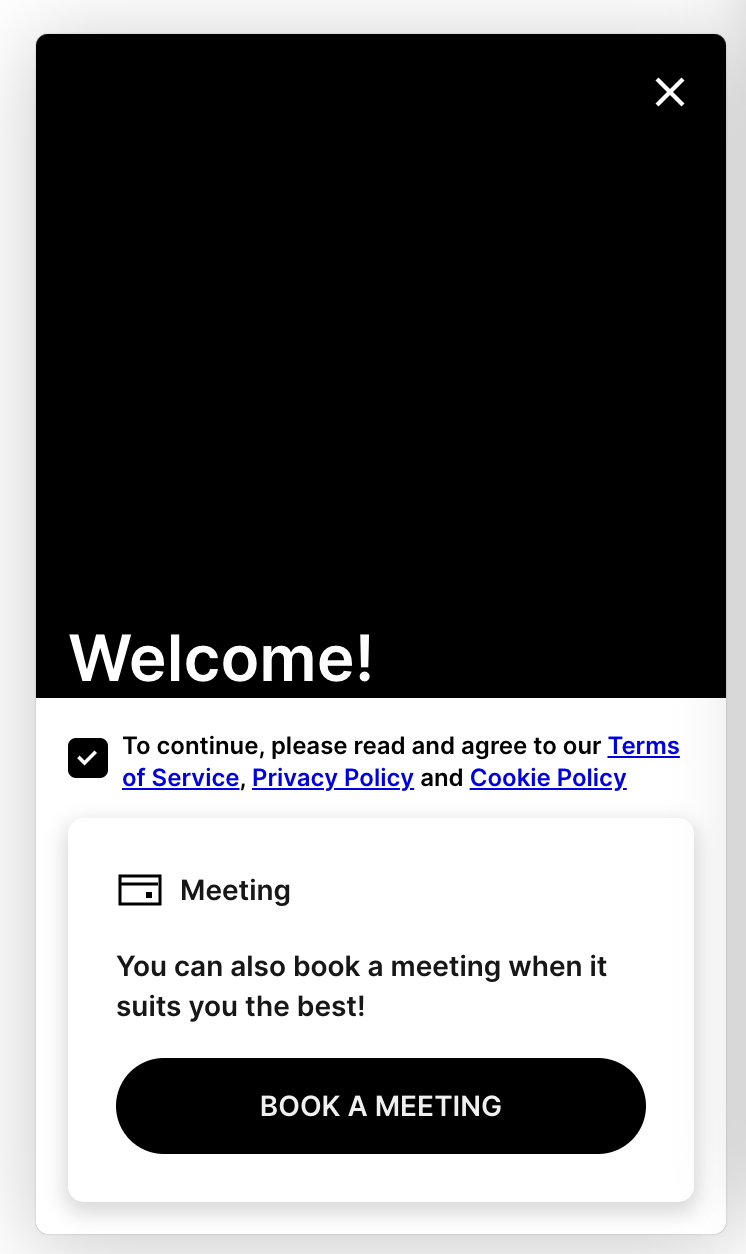 |
Choose your booking system:
You can select if you want to set up Bambuser bookings or connect with an External booking system
- Bambuser booking system
- Other (connect to a third-party external booking system)
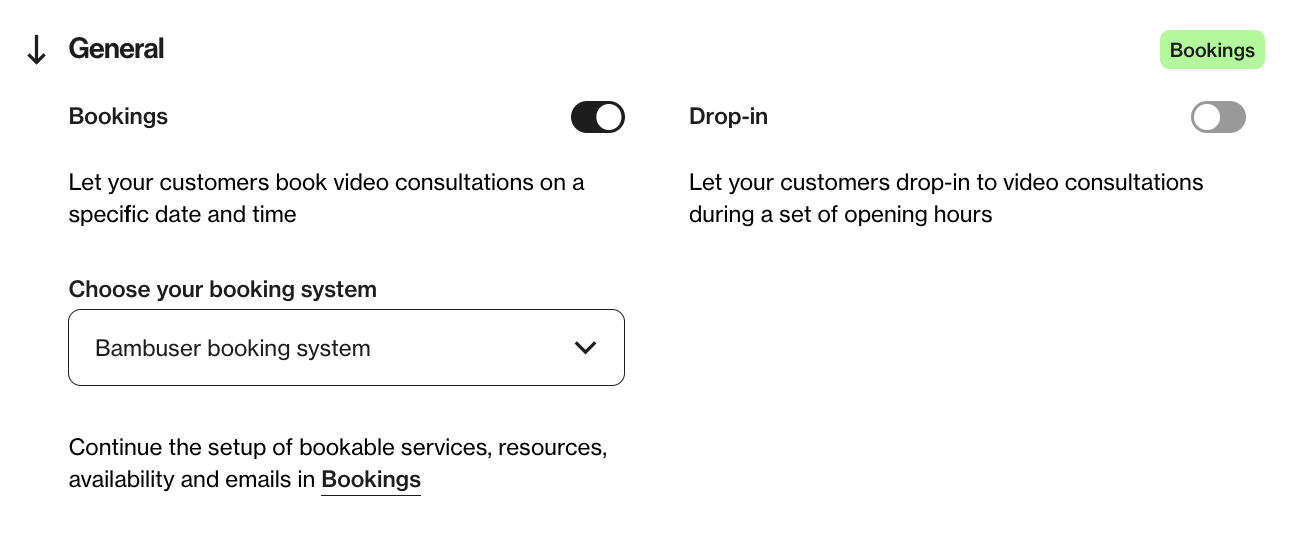
Please note that you might want to hide the booking widget if you haven't set up your bookable services and resources.
Booking CTA options:
- Embedded in Call widget (this is needed for Bambuser bookings)
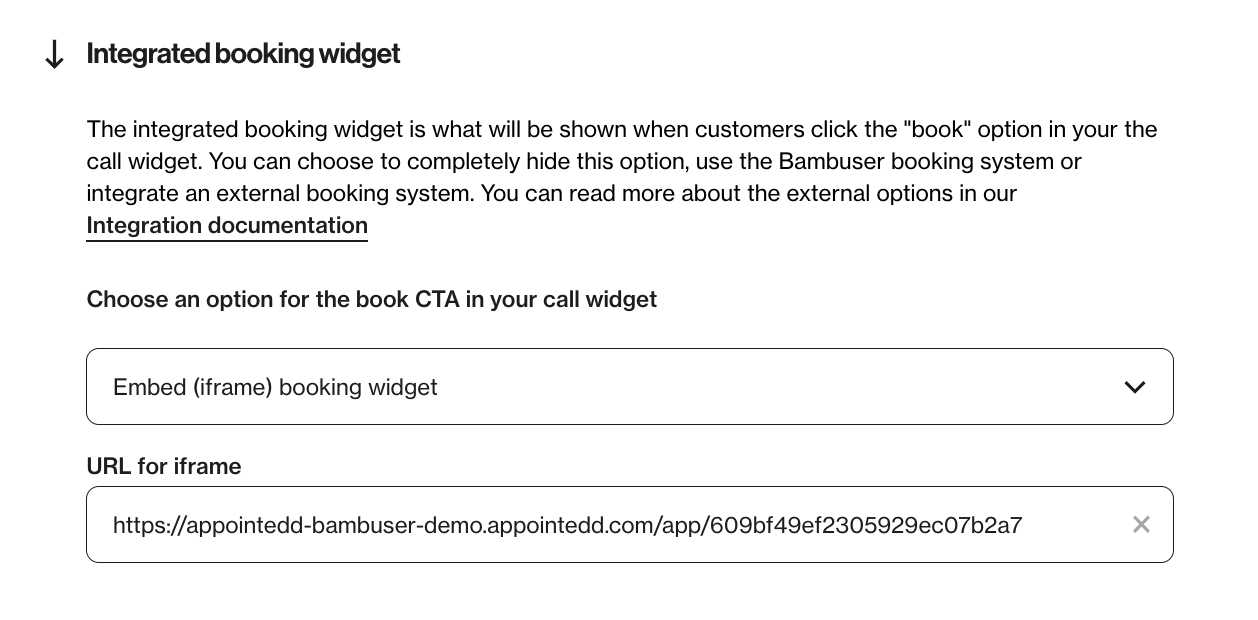
- Landing URL / Connection links configurations