A service is a predefined time slot that a client can book. The service has a name and a fixed duration of time. You can decide if you want to create one or several services.
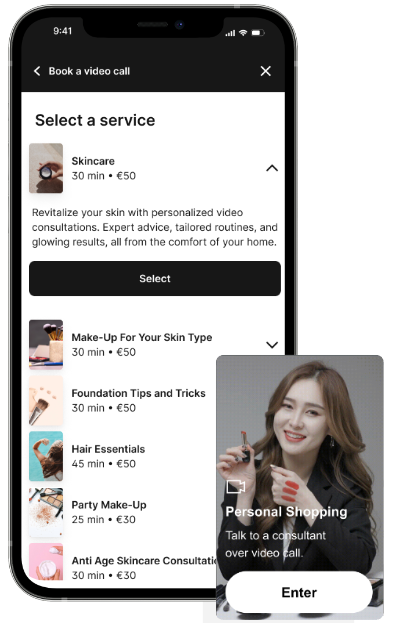
How to add new services
- Navigate to your Bam Hub
- Under the Bookings section, select Services
- In the top right corner, click CREATE SERVICE to provide a description, set availability, and specify agents shoppers can book for this service
- Click SAVE in the top right corner to confirm your changes.
- Once satisfied with your created services, go back to all your services and use the toggle to choose which ones you want to publish.
Required Customer Information
|
When a shopper schedules a call and provides their details, you have the flexibility to customize which fields must be filled in before confirming the booking.
How to Customize Required Fields
|
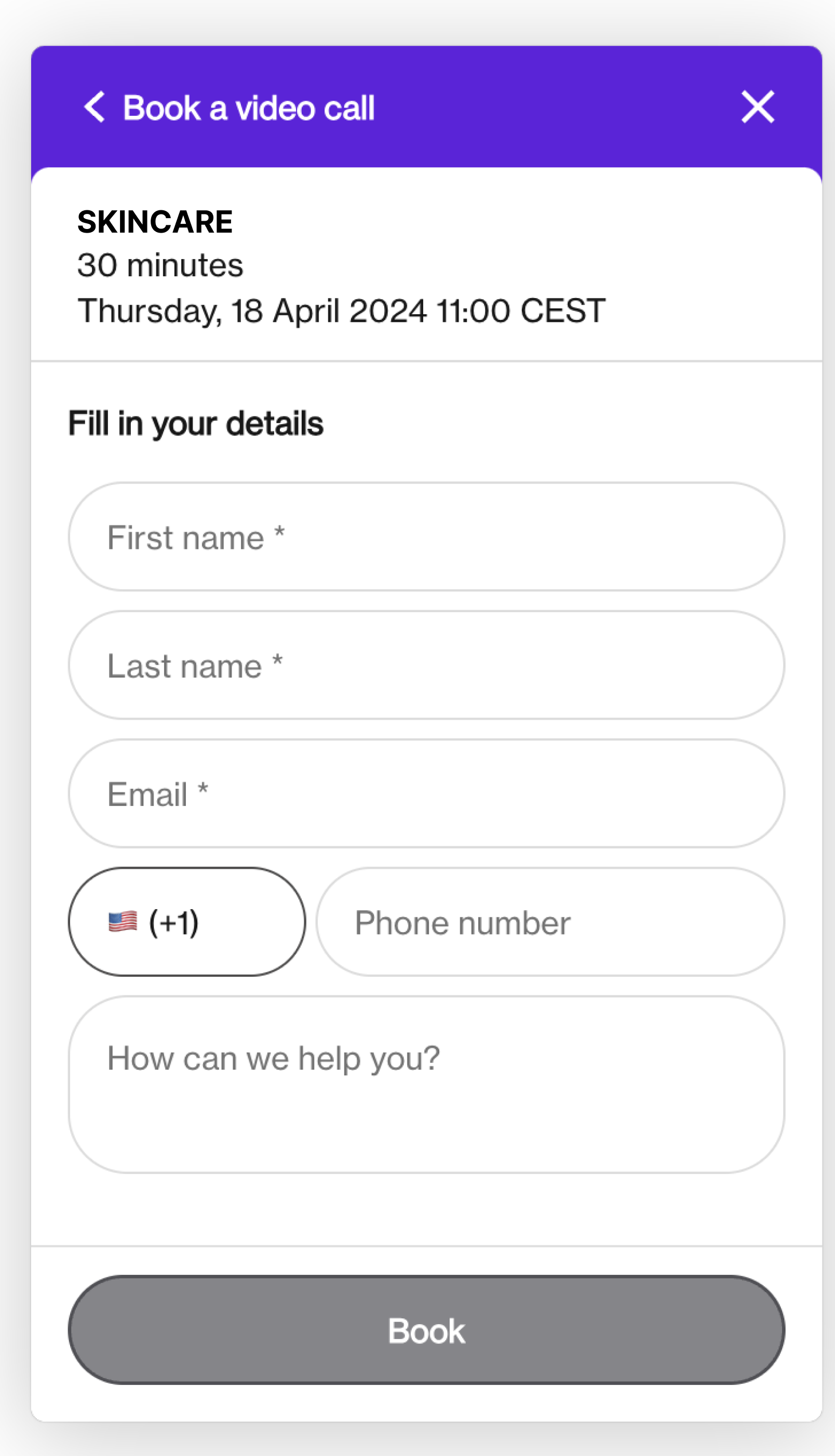
|
Saved vs Published Services
While creating a service, you have the option to save your progress. It's important to note that saving your work does not automatically publish your work. To make a service visible in the widget, you must also toggle the 'Publish' button.
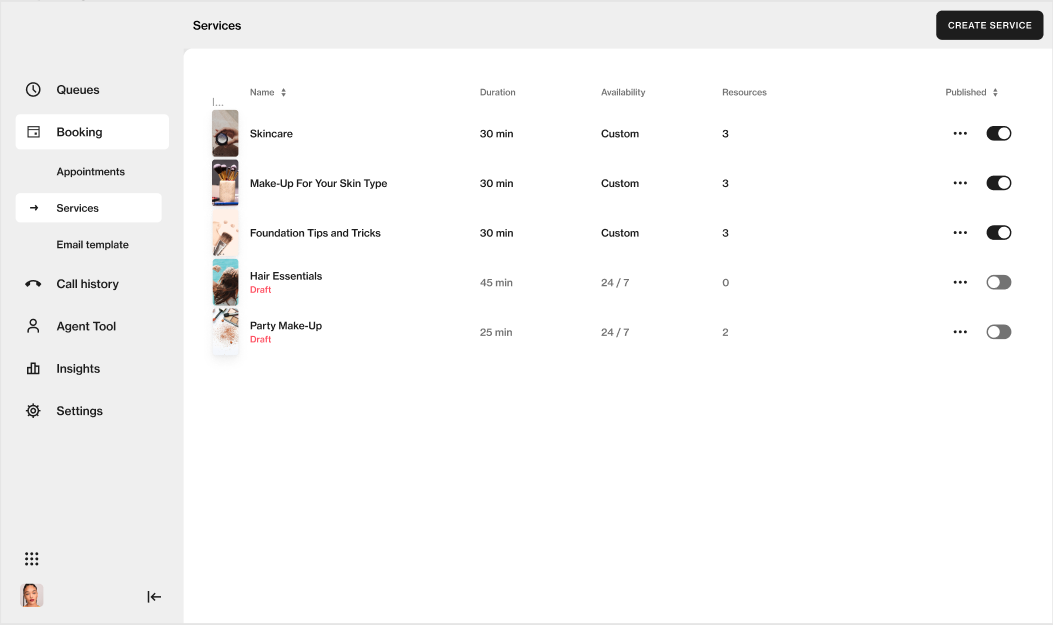
How to edit a service
A user with the permission Manager, will be able to edit the service. Currently, it’s only possible to have one service per merchant. The service name chosen is the name that the customer will see when booking an appointment.
Further, service duration can be set to either 15, 25, 45 or 55 minutes. A service can only have one duration.
The padding of a service concerns the amount of time an agent has between a meeting ends, and when a new one can start. Hence, this is time unavailable for bookings. This can be set to 5, 10, 15, 20, 25 or 30 minutes.
Availability & Hours of operation
A Manager can set the availability of a service. During these hours, the service will be open for customers to book (in case there are no blocks). The availability is set on a daily basis, and can be either between a set amount of hours, 24 hours or Closed. The Agent sets their availability in the same way (but in 'My availability') and this will override the service availability.
Example:
A service has a duration of 55 minutes and a padding set to 15 minutes. A meeting is booked for 1.00pm. The next time slot available for customers to book will be 2.10pm.
Blocks regard time where the service should be unavailable for customers to book. Managers can add a single or recurring time off block (e.g. company retreat, lunch break). Blocks will restrict appointments from being booked/available during these blocked dates/times.
-
Set a single time block
Set a name for the blocked time and choose the date you wish for the block. End date is always needed. Choose between what time you want to create a block. In the Repeats dropdown, choose Doesn’t repeat.
-
Set a recurring time block
Set a name for the blocked time and choose between what dates you want to block time. Choose between what time during a day you want to create a block. If you want a daily repeat, choose Daily in the Repeats dropdown, and pick what days the block should happen. If you want something to repeat every week, choose 1 in the Every dropdown. If you want something to repeat every third week, choose 3 in the Every dropdown.
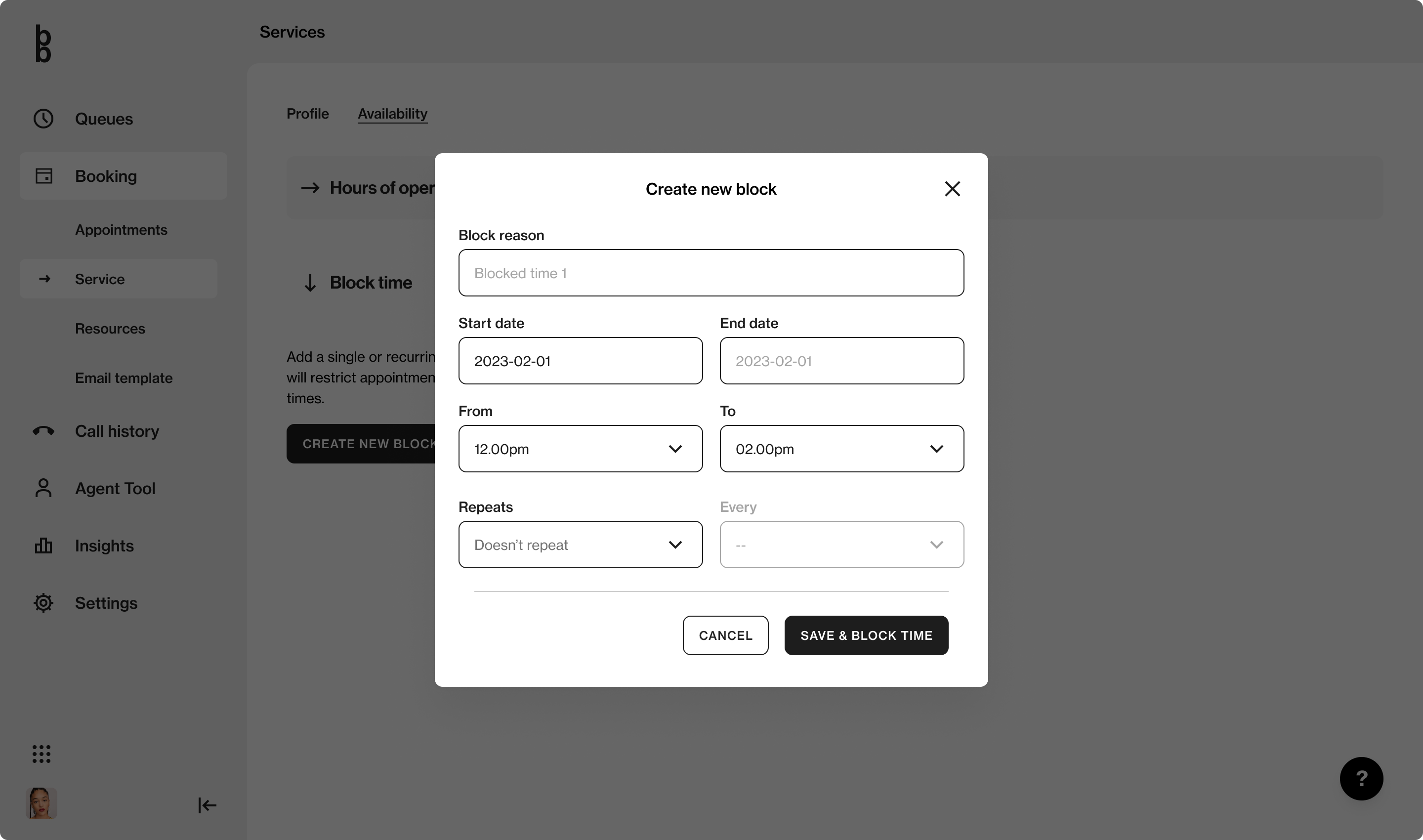
Visibility of services | Technical Information
You can configure the visibility of your published services through embed code. Read more about that is done here