A user with the permission manager, will in the main menu see a sub-menu item called Resources. This list includes all users set as Agents. By selecting the checkbox below ‘Bookable’, the agent will be added as a bookable resource and can be assigned to appointments during the time he/she has set him-/herself available. If multiple agents are available for the same service, the agent chosen to take a specific call is selected randomly.
By unselecting a user in the list, the agent is removed from bookable resources and will no longer be assigned to booked meetings.
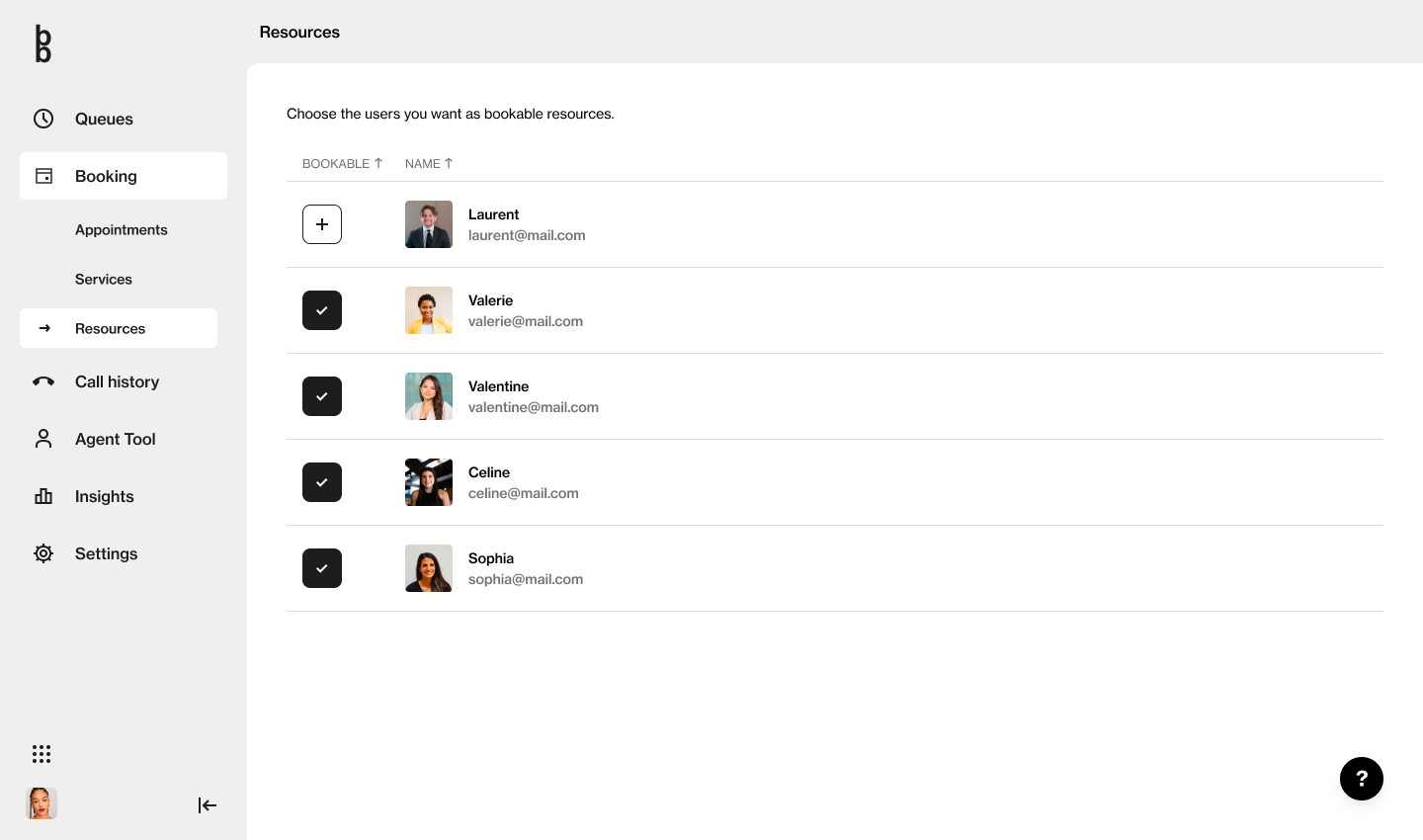
The selected agents will get additional navigation possibilities in their Agent Tool Dashboard, where they can oversee scheduled appointments and join calls.
How to Share a Resource URL
For shoppers to book a specific agent
You can provide shoppers with a direct link to book a specific agent. When the shopper clicks this link, the call widget will appear as usual on your site, but the available queue or time slots will be exclusively for that agent.
Steps to Share a Resource Link:
For Single-Service Providers:
1. Navigate to Bookings in the left-hand side menu.
2. Click on Resources to see a list of all available agents.
3. Click the copy icon under Copy Resource URL next to the desired agent.
4. Share this link with the shopper.
For Multi-Service Providers:
1. Navigate to Bookings in the left-hand side menu.
2. Click on the Service that includes the agent you wish to share.
3. Click the copy icon under Copy Resource URL next to the desired agent.
4. Share this link with the shopper.
Note: The link will show all services associated with the agent, allowing the shopper to choose which service to book with that agent.
By following these steps, you can easily direct shoppers to book the specific agent they need, streamlining the booking process.