Customer Information
Once the call begins, the agent will be able to see some of the caller's information. Some information is shown by default, while there is a possibility to provide extra information through the integration code.
Default:
- Queue: specifies the queue the caller was calling from
- Browser: specifies what browser the caller is using
- Time in queue: how long a caller waited in a queue before entering a call
Here you can read more regarding how to provide extra caller information to an agent.
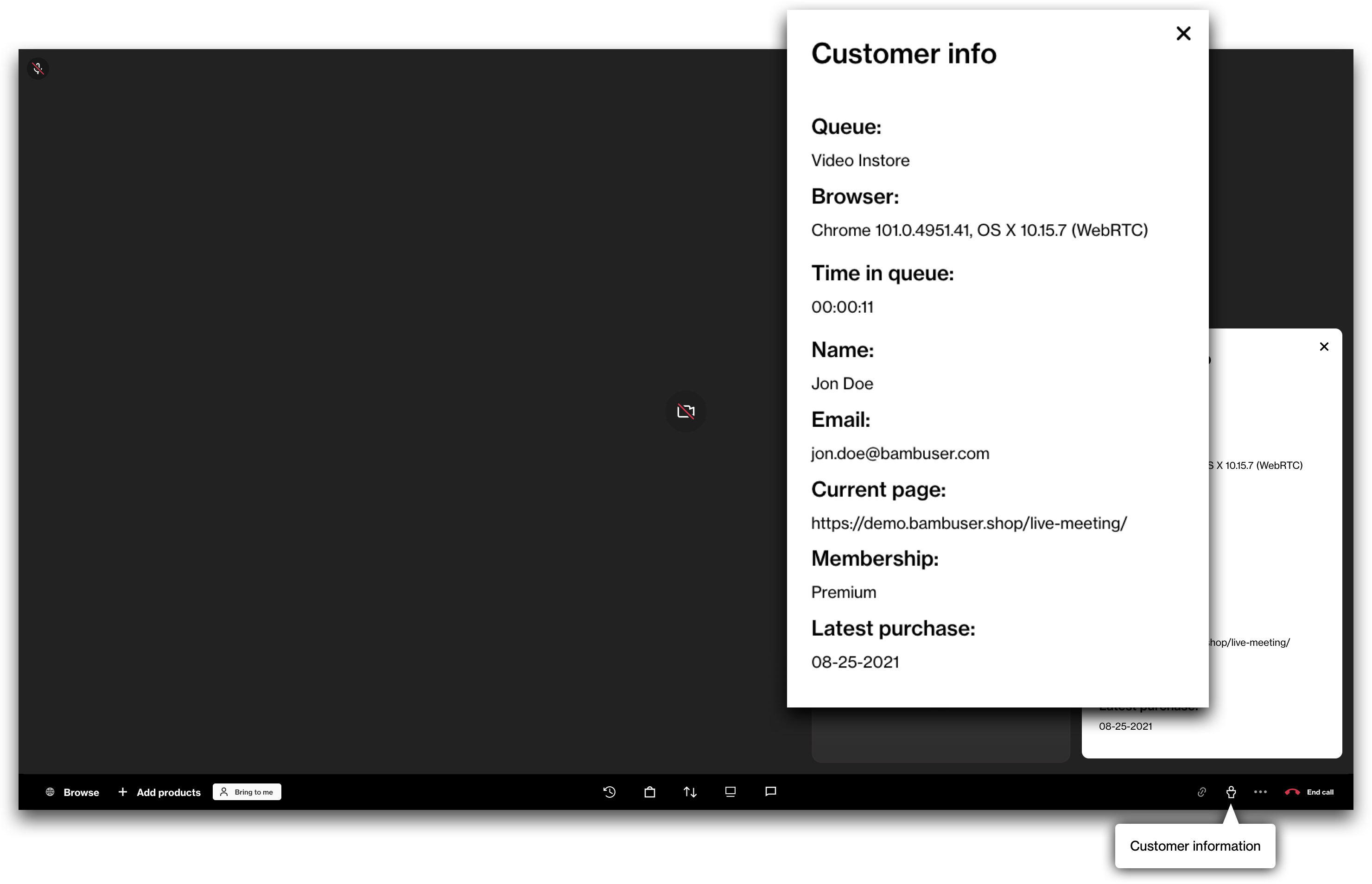
Settings
During a call the agent can change their video and sound settings from the bottom right.
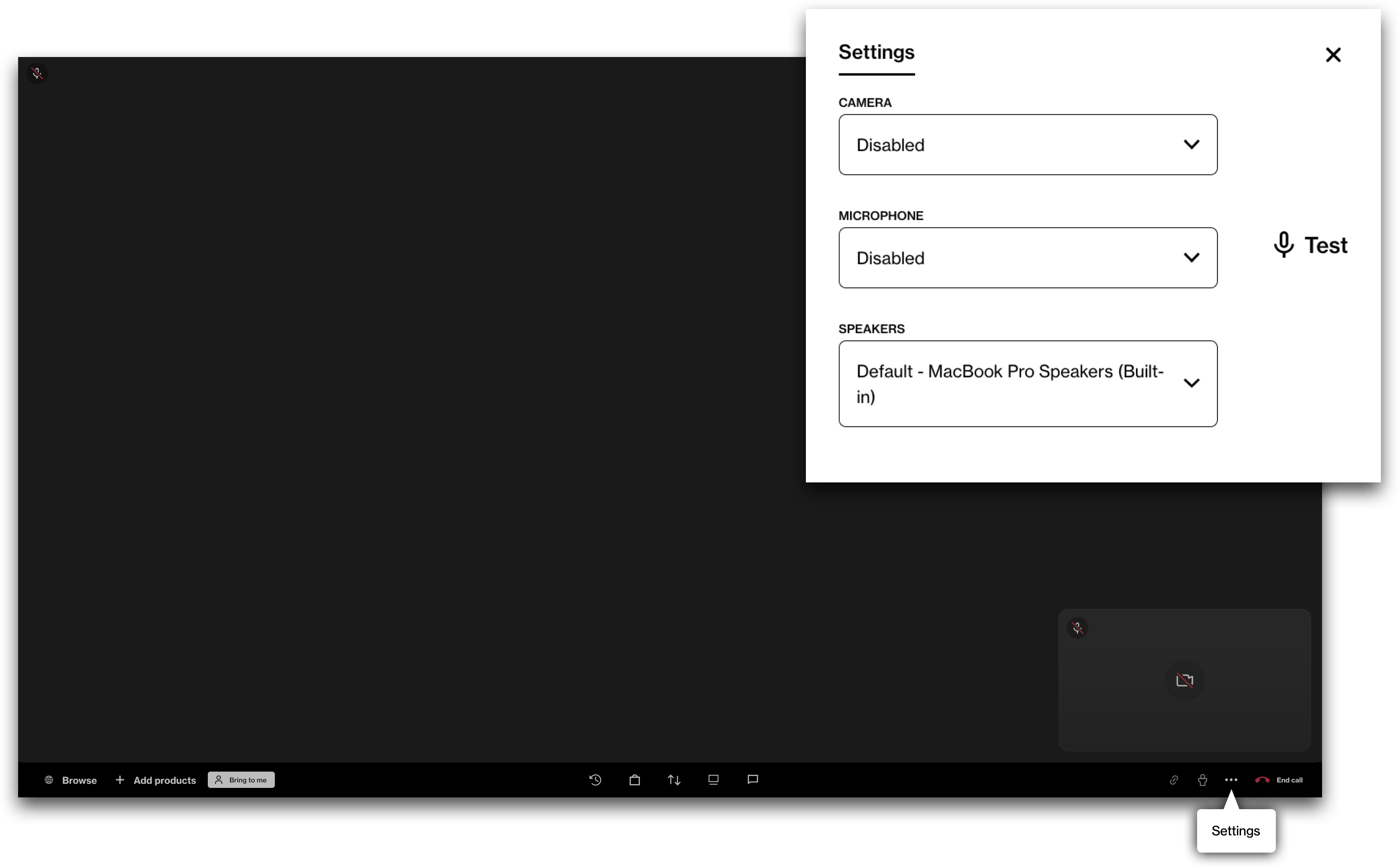
Generate queue link
Generate a link that can be shared with a customer to join another queue.
- Click on Generate Queue link to generate a link by first selecting which queue from the dropdown, then click Generate to receive the link.
- This link can then be shared directly in the chat to the customer, or any preferable external platform so the customer can join the queue on the fly.
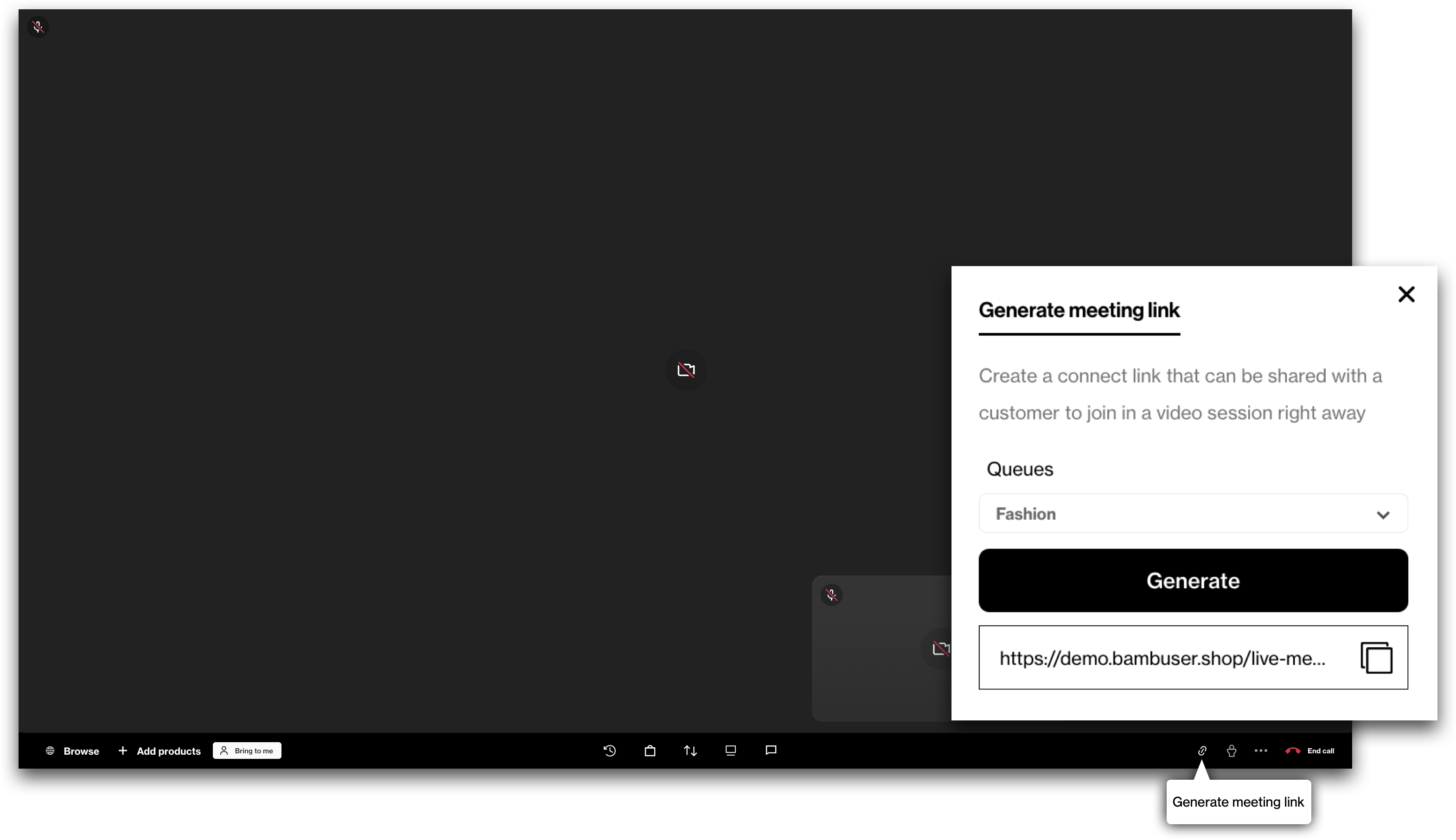
End call
- Click on the hang-up button to leave the call.
- You will be prompted to confirm "Leave call" action or cancel it.
- The agent can also block the user to receive future calls, you can read more about this here LINK TO ARTICLE
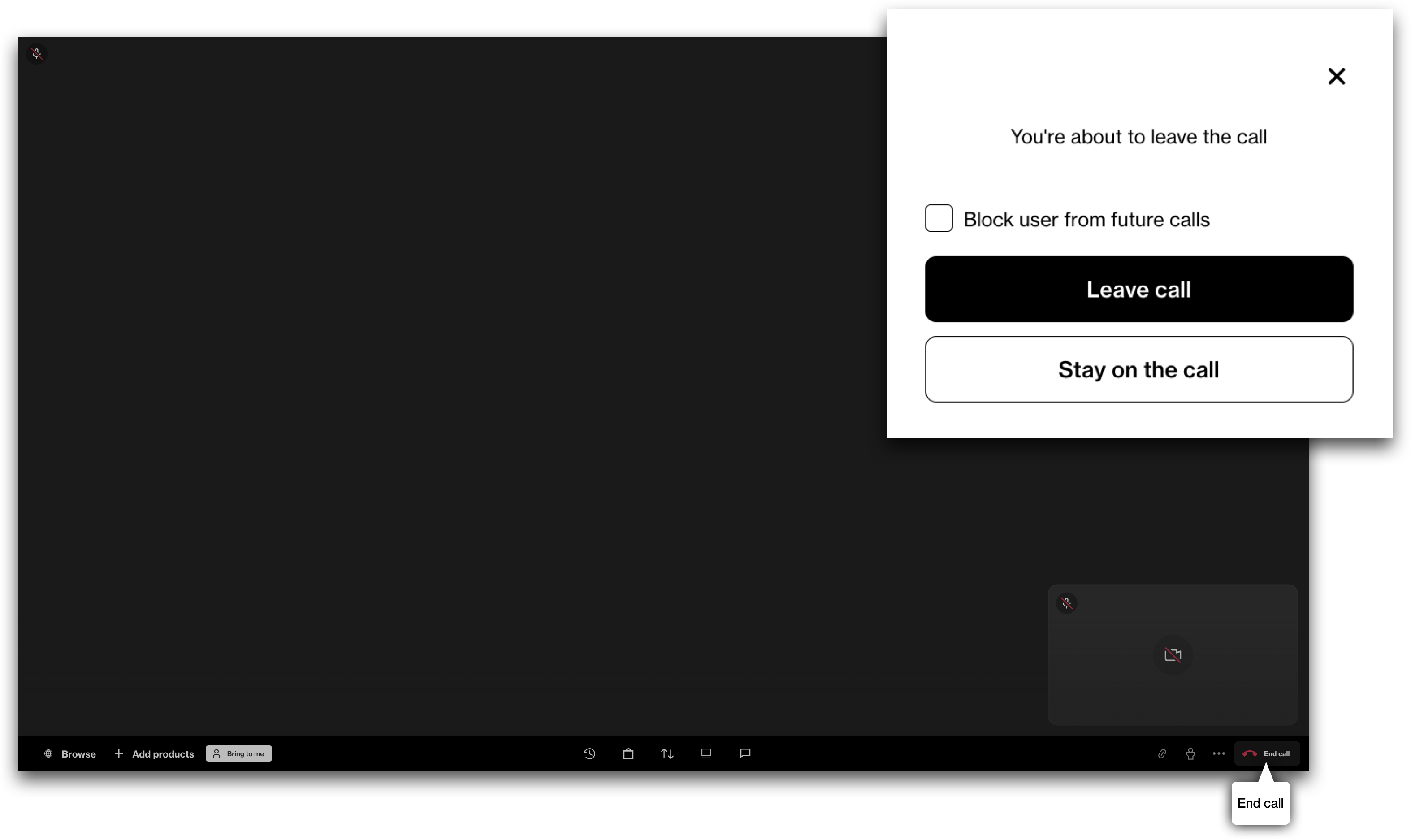
Note
You can not resume the call once it has ended if the call was started via drop-in. With bookings, the link will still be accessible if the agent wishes to resume the call.
Frequently Asked Questions
What is the maximum bitrate for external camera input?
Video Consultation uses WebRTC, not RTMP. The maximum bitrate is approximately 2,500 kbps, depending on network conditions and the quality layers sent.
What are the maximum resolution and frame rate constraints for external camera input?
The maximum resolution is 1280x720 (landscape) at 30 frames per second (fps). For portrait orientation (e.g., mobile shoppers), the system crops the landscape input to the highest possible portrait resolution, which may be less than 720p.
Is the 3,000 kbps bitrate an absolute limit for external feeds, or are there options to increase this?
Video Consultation uses WebRTC, the current bitrate limit is approximately 2,500 kbps. There are no options to increase this, as it is designed to balance quality and stability.
Are we restricted to 30 fps and 720p, or is it possible to achieve higher resolutions, such as 1080p at 60 fps, particularly with a 4K camera? What settings do you recommend?
Video Consultation is limited to 720p at 30 fps, even with higher-resolution cameras like 4K, as the system downscales the input. We recommend setting your external camera to 1280x720 at 30 fps to match the system’s capabilities and minimize processing overhead. Agents can select any browser-detected video input source (e.g., USB webcams or virtual software like OBS) before or during a call.
Does Bambuser automatically adjust the feed quality based on network conditions, and is there a way to control or disable this feature to maintain higher output quality?
Yes, Video Consultation automatically adjusts feed quality based on network conditions using WebRTC’s adaptive bitrate, sending up to three quality layers for a stable experience. Currently, there is no option to control or disable this feature, as it is optimized for consistent performance.
Are there additional steps or configurations you would recommend to enhance the video quality?
Ensure a stable, high-speed internet connection at the source. Optimize camera settings for proper lighting and focus. Please note that Video Consultation uses WebRTC, not RTMP, and supports any camera detected by the browser (e.g., built-in, USB-connected, or virtual software).