When we are talking about setups and equipment we distinguish these into three main show concepts;
- Selfie
- Action (Easy & Pro)
- Showroom
In this article, we will deep dive into the above setups of how to operate and what resources are needed.
As an introduction, our Head of Social Community Cecilia Demant leads us through a workshop on how to set up a live shopping studio and all the important parts you might need. Feel free to see the video or scroll down for a quicker overview of the components you need.
Video | How to set up a live shopping studio
Selfie Setup
The selfie setup is a great concept for tutorials, or if you're hosting solo.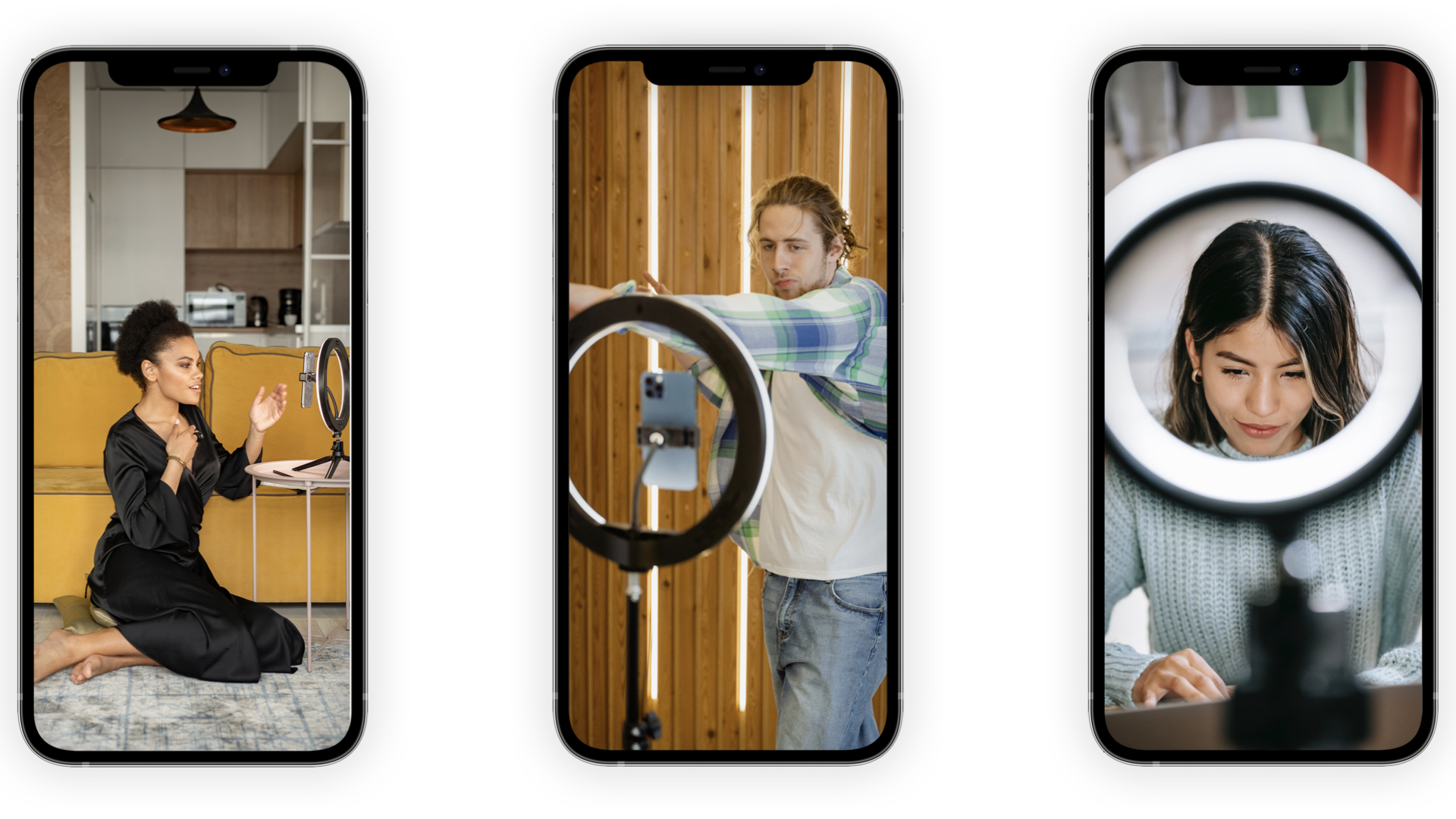
Click on each accordion below to receive more information on how to operate using the selfie setup.
 What equipment do we recommend?
What equipment do we recommend?
External light: LedGo Ringlight R320C
Tripod/Stand: Benro TSL08CN00 Slim Carbon-Fiber Tripod
 How to operate
How to operate
This is only applicable if you use our recommended equipment, see above.
Step 1: Mount the ring light to the stand
Step 2: Mount the phone you're going to stream from to the ring light
Step 3: Launch the Bambuser LiveShopping app, go live, and have fun!
 Minimum crew needed
Minimum crew needed
For this setup, you need one person, the Host as they have the ability to highlight products in the Bambuser LiveShopping app. However, we recommend having a moderator manage this part.
Delete
 Pro tip
Pro tip
When broadcasting with the selfie camera make sure to have adequate lighting, since the selfie camera can't handle overexposure as well as the back camera
Delete
Action Setup Easy
Take your viewers on an immersive experience with the Action Setup. We have distinguished this category into two areas depending on your needs, Easy & Pro.
Let's kick off with the Action Easy Setup! This is great to utilize if you will use two microphones in a motion show.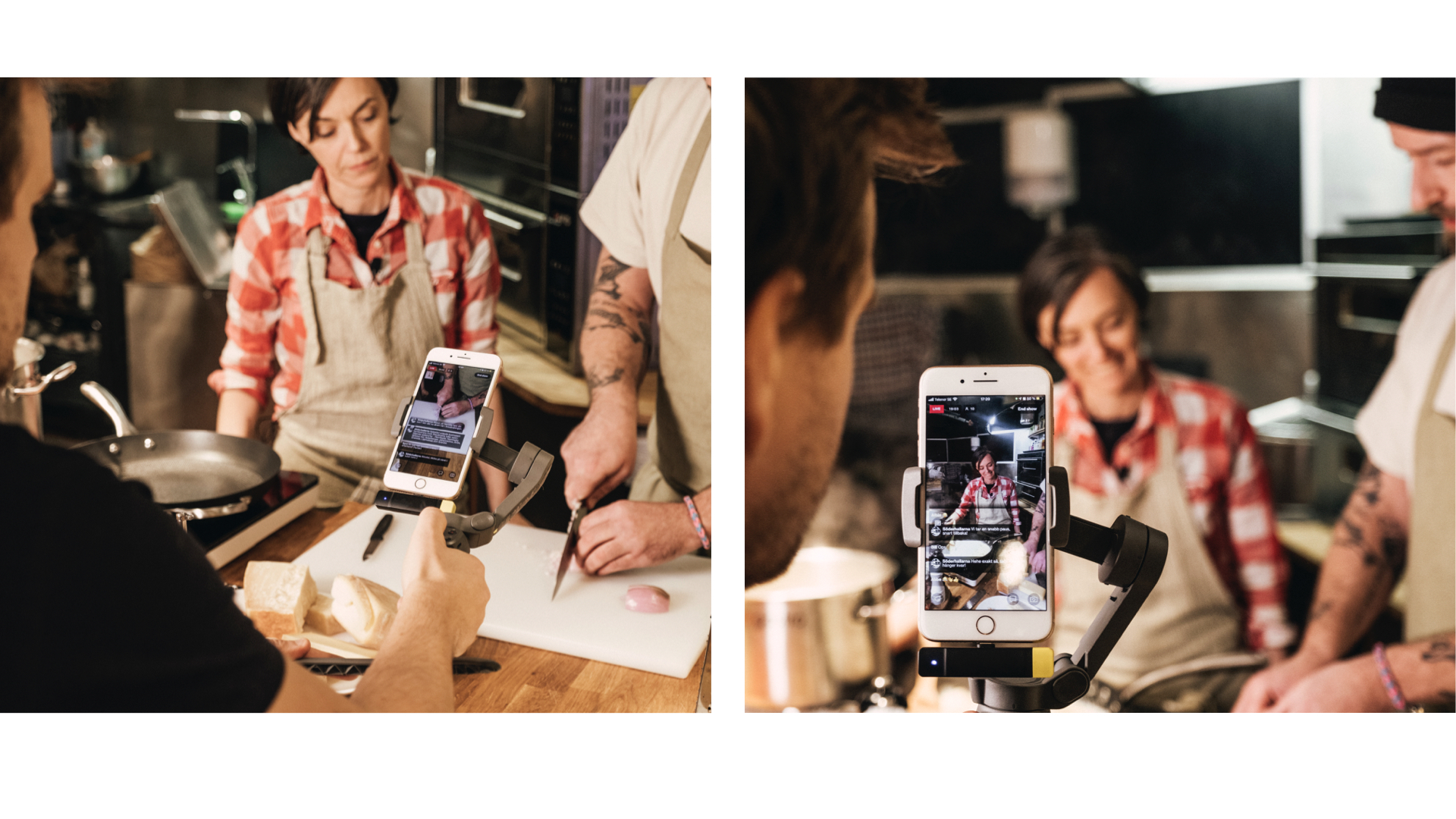
 What equipment do we recommend?
What equipment do we recommend?
Gimbal: DJI Osmo Mobile 3
External microphones: Saramonic Blink 500 B4
 How to operate
How to operate
This is only applicable if you use our recommended equipment, see above.
Step 1: Connect the Saramonic receiver to the phone you're going to stream from
Step 2: Make sure the Osmo Mobile 3 is adequately charged by connecting the charging cable to the Type-C port on the right side of the Osmo Mobile 3
Step 3: Mount your phone onto Osmo Mobile 3 and adjust the balance. You should have the Saramonic receiver connected to the phone while balancing the Osmo Mobile 3
Please watch this tutorial on how to balance the Osmo Mobil 3
Step 4: Press and hold the power button to power on Osmo Mobile 3
Step 5: Launch the Bambuser LiveShopping app, go live, and have fun!
 Minimum crew needed
Minimum crew needed
- Host
- Cameraman
- Moderator
If you're planning on having a lot of products or expecting a lot of viewers, we recommend having more than one moderator.
Delete
 Pro tip
Pro tip
When balancing the phone in the gimbal, have the Saramonic receiver plugged in so you get the right balance.
On one side of the Saramonic receiver, there is a blue light which indicates that the microphones are connected. Have the blue facing towards the host for the best connection and minimal disturbance.
Action Setup Pro
If you would like to stream a show with multiple hosts and guests then the Action Setup Pro kit is the way to go. Let's check what is needed and how you easily get started! 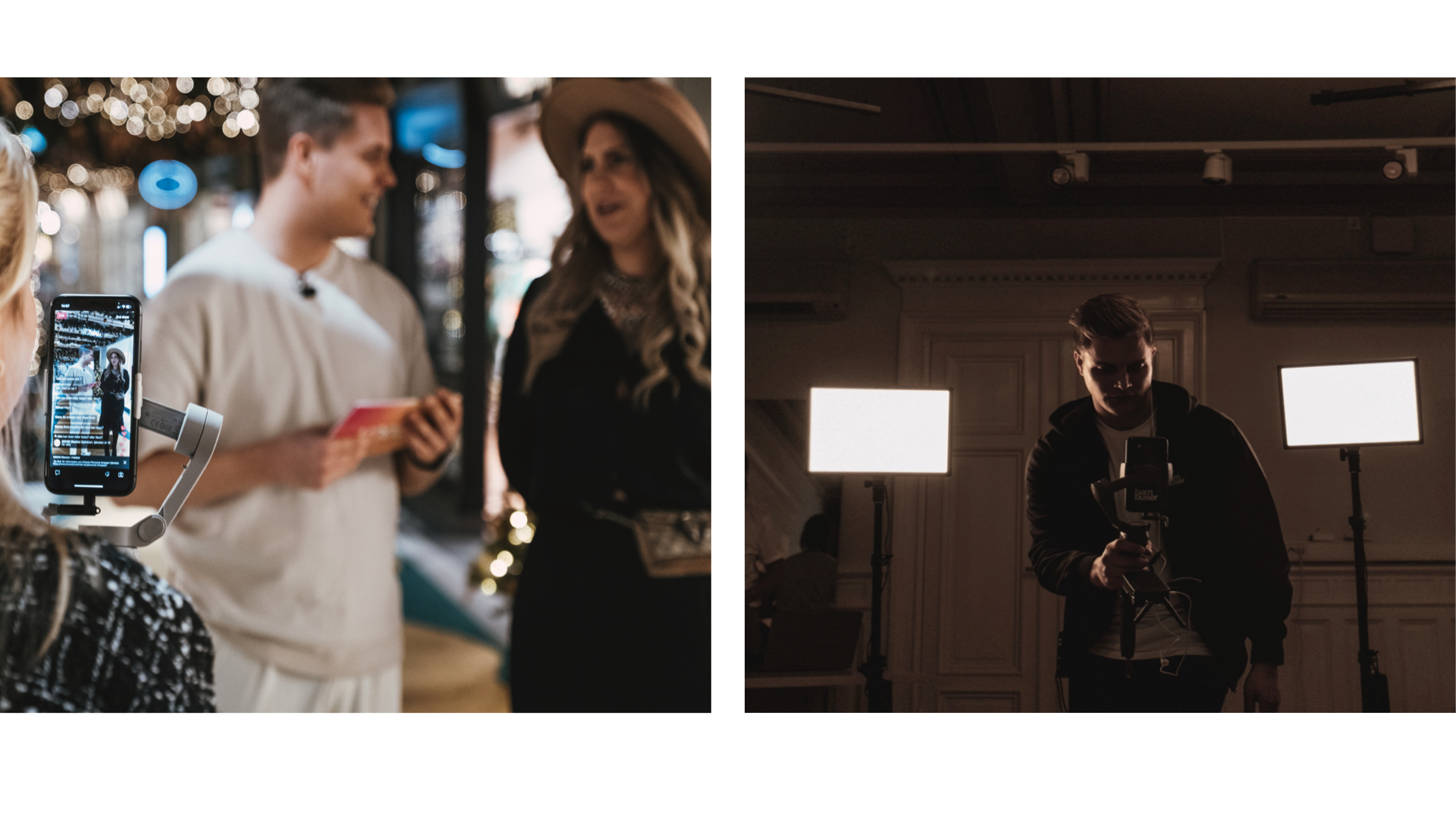
 What equipment do we recommend?
What equipment do we recommend?
Gimbal: DJI OM 4
External microphones: Saramonic VMICLINK5 (also known as Saramonic 3 kit)
Mount adapter: Ulanzi Triple Cold Shoe Mount
Jack adapter: MFI Certified Lightning Adapter (L-shaped), it also works with apples own - Lightning to 3.5 mm Headphone Jack Adapter
TRS-TRRS adapter: Røde SC4, 3.5 mm TRS-TRRS adapter
 Minimum crew needed
Minimum crew needed
- Host
- Cameraman
- Moderator
If you're planning on having a lot of products or expecting a lot of viewers, we recommend having more than one moderator.
Delete
 Pro tip
Pro tip
Make sure to test the sound thoroughly, this microphone kit is very sensitive.
The cameraman can connect headphones with a 3,5 mm cable directly to the microphone receiver to monitor the sound during the show.
If the sound would be too loud and clip during the show, the cameraman can adjust the input level directly on the receiver. But keep in mind that this will change the volume for all microphones at the same time.
Showroom Setup
Use the Showroom Setup to showcase your fabulous products using the best location and lighting. The showroom setup is optimal for set-ups that require a larger area for filming and often more than one host. This could be showcasing products or hosting an interview.
 What equipment do we recommend?
What equipment do we recommend?
External lights: Ledgo Studio Lights LG-E268LK2
External microphones: - RØDE Boompole Pro ; Sennheiser MKE 600
Microphone cable: XLR 3,5mm mini tele
Lightning adapter for iPhone: Lightning to 3.5 mm Headphone Jack Adapter
TRS-TRRS adapter: Røde SC4, 3.5 mm TRS-TRRS
Tripod/Stand: Benro TSL08CN00 Slim Carbon-Fiber Tripod
Handle grip: Shoulderpod S2 Handle Grip
 How to operate
How to operate
This is only applicable if you use our recommended equipment, see above.
Step 1: Set up the studio lights, stand, and shoulderpod.
Step 2: Attach the microphone to the boom pole, then pull the cable through the inside of the boom pole so it doesn't hang loose on the outside of the boom pole.
Step 3: Connect the black part of the 3,5 mm TRS-TRRS adapter to the end of the microphone cable, and connect the grey part to the Lightning 3,5 mm adapter. Then connect the Lightning 3,5 mm adapter to the phone you're going to stream from.
Please click here to get visual guidance on how it should be connected
Step 4: Launch the Bambuser LiveShopping app, go live, and have fun!
 Minimum crew needed
Minimum crew needed
- Host
- Moderator
- Boom pole operator
If you're planning on having a lot of products or expecting a lot of viewers, we recommend having more than one moderator.
Delete
 Pro tip
Pro tip
Hold the boom pole with the microphone directly above the host for the best sound quality.
If the moderator mediates questions from the chat to the host, move the boom pole with the microphone at that time so it's always directly above the person speaking.
Add music to your live stream
You can easily add music to your live stream to add an extra layer of experience! Read more about how to operate and what to consider before adding music.
 Make sure you are compliant
Make sure you are compliant
You have three alternatives on how to operate from a legal perspective.
1. Use unlicensed music
If you have unlicensed music you have used for promotional content before, you can use this in your live stream as well. You can also buy unlicensed music, in this case, there is often a one-time cost for the unlicensed song - the cost should never be higher than the price of a regular album in-store.
Make sure to confirm that the music is in fact unlicensed and royalty-free before using it in your live stream.
2. Use a service provider for commercial music
There are several service providers for the commercial use of music. When using a service provider for music, make sure you have a commercial license and not a personal license.
For example, you can use Epidemic Sound, which provides commercial and royalty-free music subscriptions on a month-to-month basis. Read more on their website.
3. Buy music and licenses to use it.
If you buy a song or album through a music store, for example, iTunes. You are allowed to use this music for commercial purposes if you pay for the right licenses.
In Sweden, you will in most cases need a license through IFPI and STIM.
On these links you can find more information about the different licenses:
IFPI - Musikanvändare - Ifpi Sverige
STIM - Så livesänder du musik på nätet och ser till att låtskrivarna får betalt
Delete
 What equipment do we recommend?
What equipment do we recommend?
To add music to your live stream, connect the music source as you would connect a microphone.
Delete
Wired music
You will need to connect your music source (laptop with a 3,5 mm output is recommended as a music source) with a 3,5 mm cable to the RØDE SC6-L. If you want more than only music, you can connect a microphone to the second input on the RØDE SC6-L.
If you want to hear the music in the studio in real-time with the stream you can connect a speaker with a 3,5 mm cable to the headphone output on the RØDE SC6-L. Use the iPhone volume buttons to increase or decrease the output in the studio.
 What equipment do we recommend?
What equipment do we recommend?
Input/output breakout box: RØDE SC6-L
TRS-TRRS adapter: Røde SC4, 3.5 mm TRS-TRRS
Delete
Wireless music
When adding music wirelessly you will need to use the Saramonic Blink 500 B4 or Saramonic VMICLINK5. Use a 3,5 mm cable to connect a music source to the transmitter, instead of connecting a microphone cable. NEW LINKS
 Pro tip
Pro tip
Remember to mute notifications from your music source.
Test the volume thoroughly before going live, the music is often louder than the microphone - and if it's too loud the sound can clip.
DeleteLet's go Live!