Table of Contents
Why use polls? We have stated four highlights: Top tip!Create your pollViewers interactionInstant resultSecret resultReveal resultEnded ShowFrequently asked questionsPolls provide a fun and engaging way to interact with your viewers in live video shopping. Now you can gather viewer insights, offer entertainment as well as increase engagement, easier than ever before!
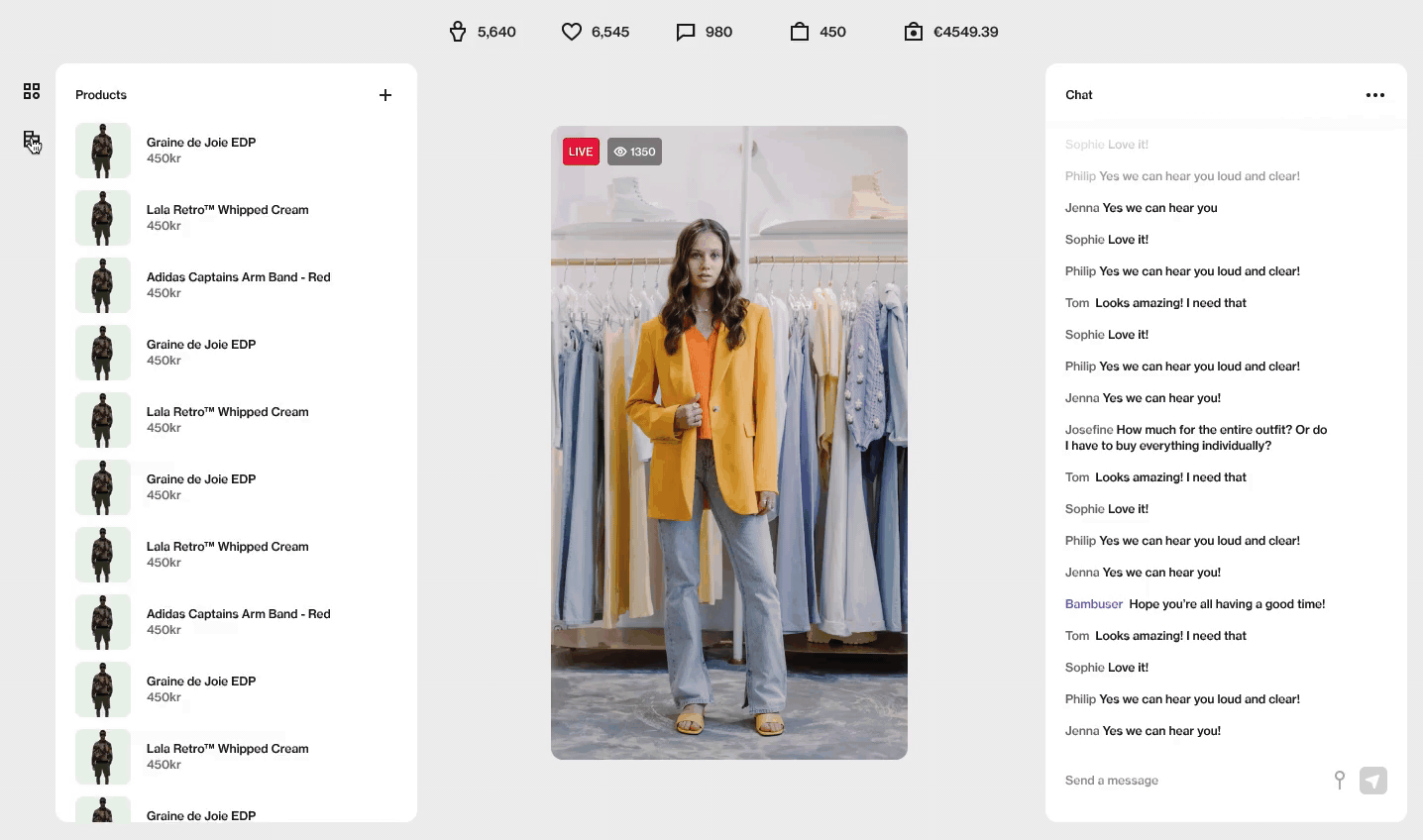
Why use polls? We have stated four highlights:
-
Increase interaction
Polls help increase interactions with your viewers by spiking their interest in your live show and make the most of that improved proximity with your followers
-
Know your viewers
Polls help you discover your viewers' interests, which is fantastic when you’re about to launch a new product and want to get the hang of the market, or which product line should be the focus segment next year. Starting a poll will help you discover what your viewers expect from your upcoming release
-
Collect realtime feedback
Apart from helping you understand your viewers better, polls also work great when you want to receive realtime feedback on any topic. During your live show, create a poll to get immediate feedback and opinions on for instance the product you showcase
-
Boost engagement
Polls are excellent at increasing your audience’s engagement level. And the more attention your live show draws, the greater are its chances of higher engagement, involvement and take them one step closer to conversion
Here are 6 ideas to engage with your viewers. Use polls to create some life for your brand!
Market research |
Be funny |
 |
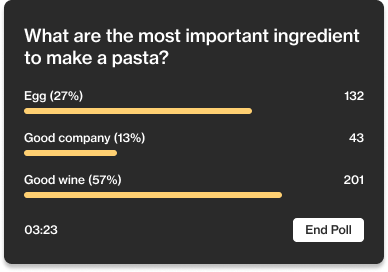 |
Play a game |
Listen and Learn |
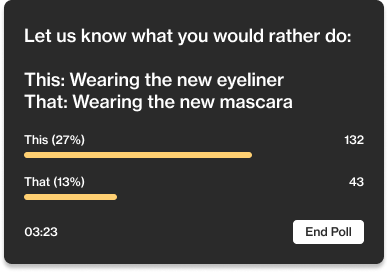 |
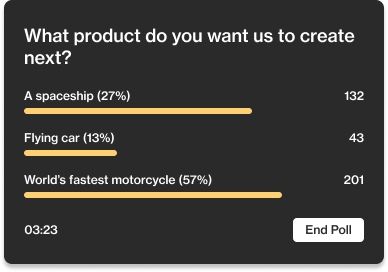 |
Get feedback |
Ask for predictions |
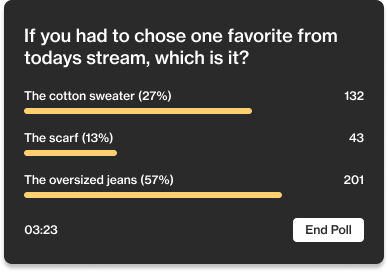 |
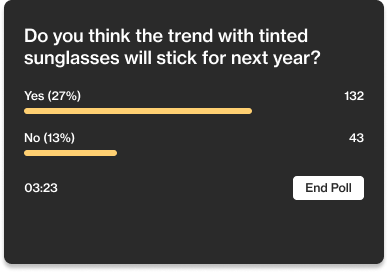 |
If you are convinced, let's showcase how easy you get started with polls.
Create your poll
Creating a poll with Bambuser is easy and quick. Follow the steps below and you will be up and running in a minute or two. Start by creating a show and while on the show setup page click on the moderate view in the upper right corner of the show setup page
1. Click on the moderate tab |
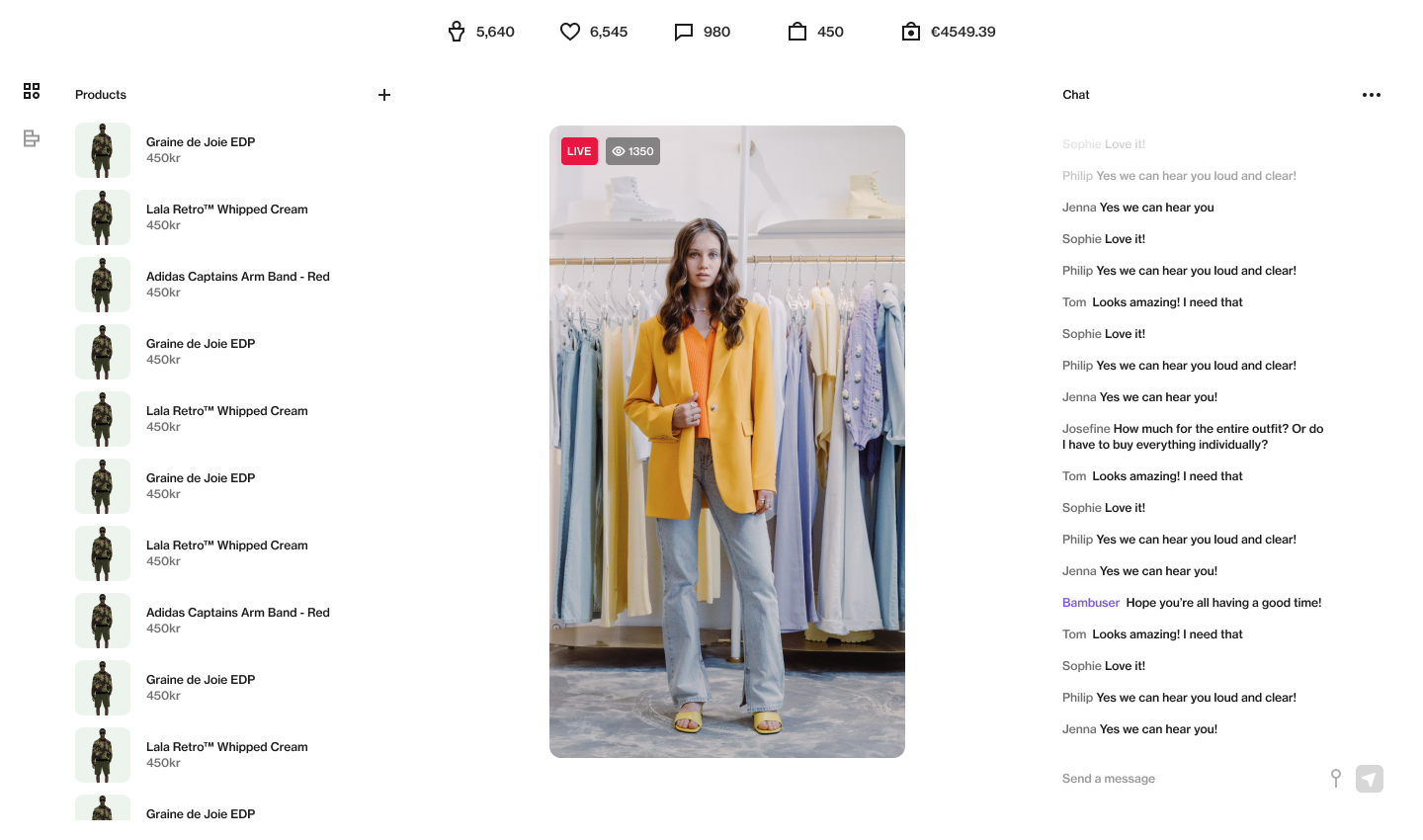 |
2. Click the polls icon and + |
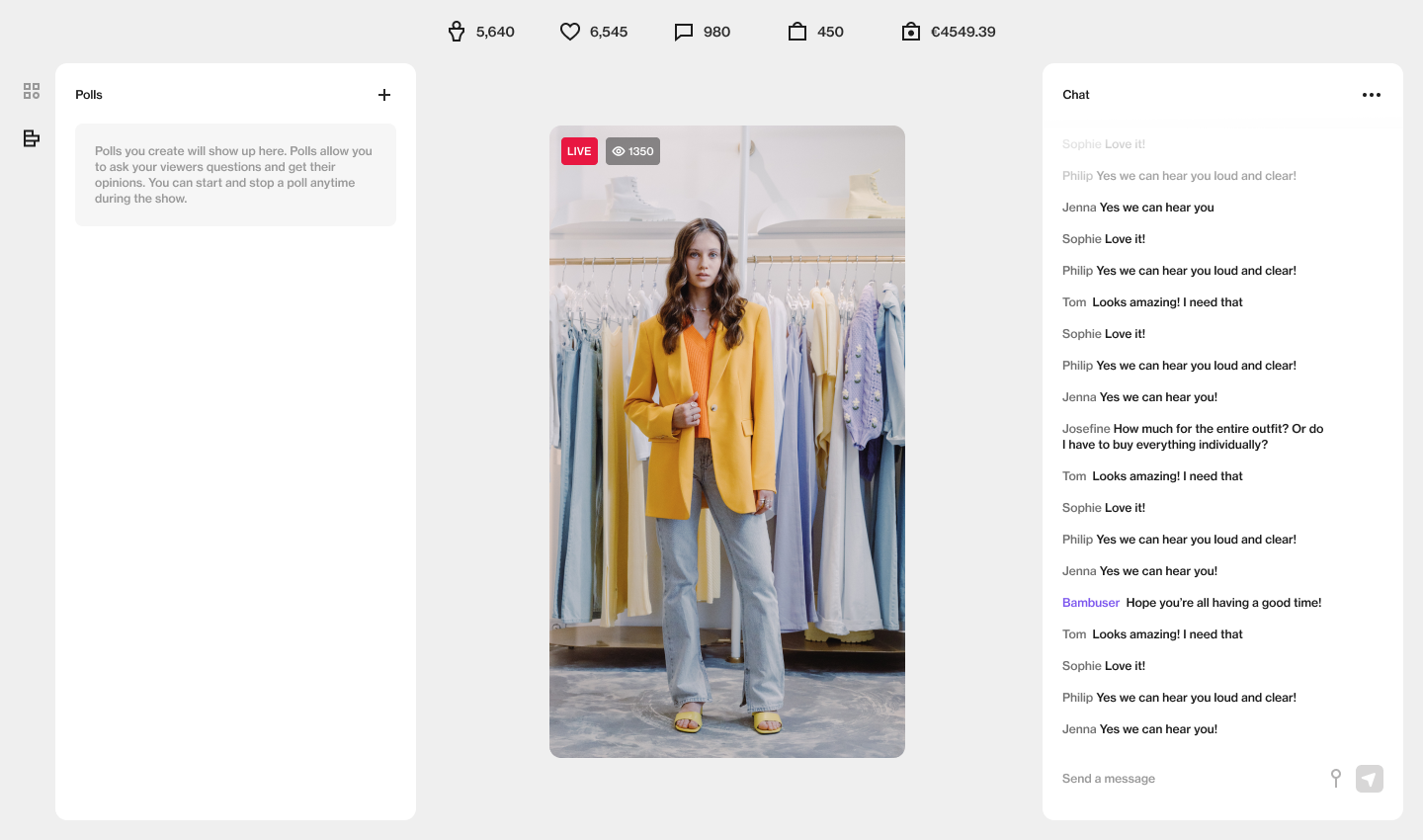 |
Fill in your poll title along with the answers and either choose a time for how long your poll should run or choose to manually end your poll. You can always manually end a poll even if you have set a time for it.
By default, the poll results won't appear for the viewers until either the poll timer has run out or if you manually end it. You can however choose if you want to show the result of the poll instantly in realtime for your voters or choose to show it when the poll ends or when you manually choose to show the results.
3. Create your poll |
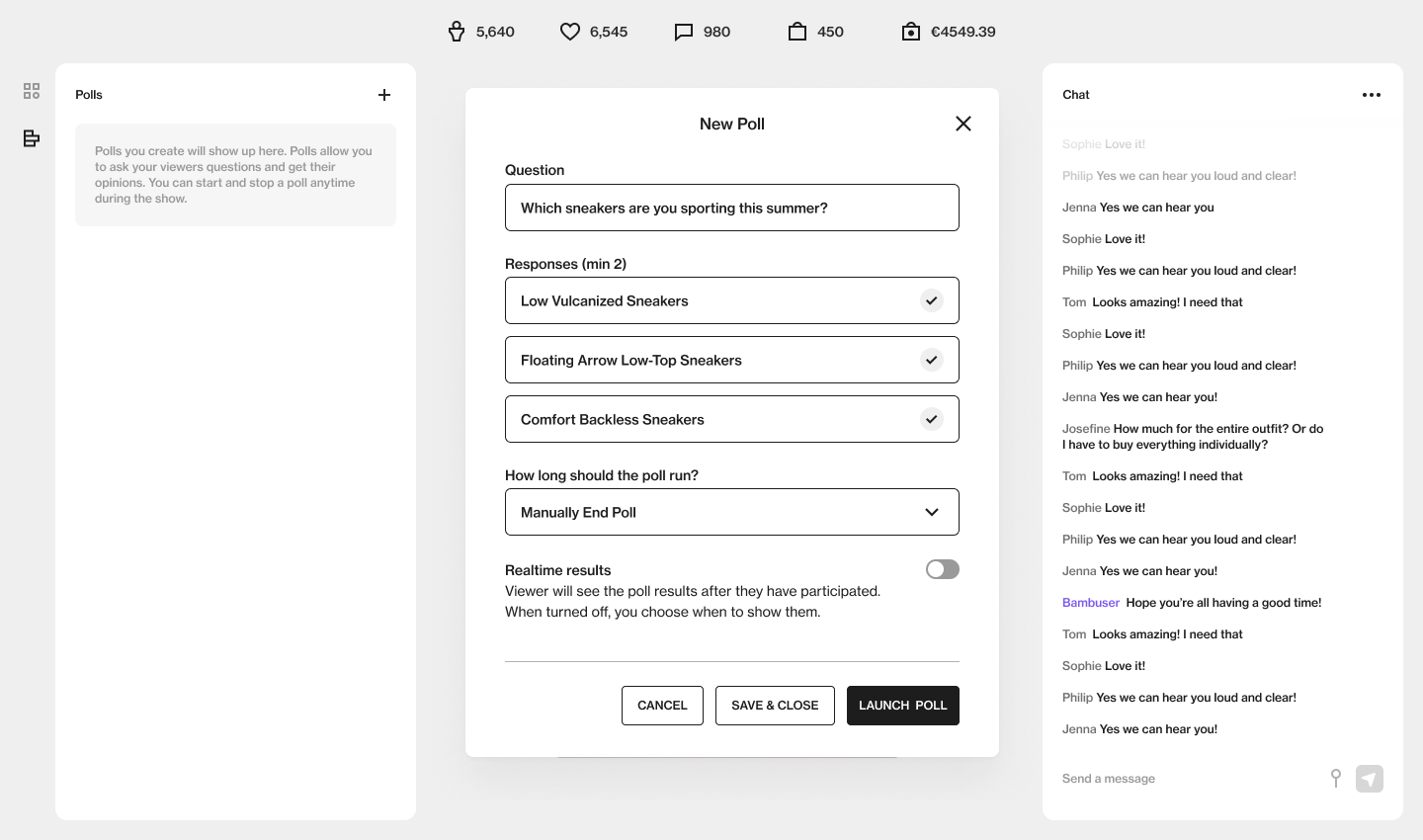 |
With realtime polls, the realtime results will appear for the voter right away even though the poll is still running. The final results will however only appear when the poll has ended, i.e. the most popular answer.
|
Click the toggle for realtime results |
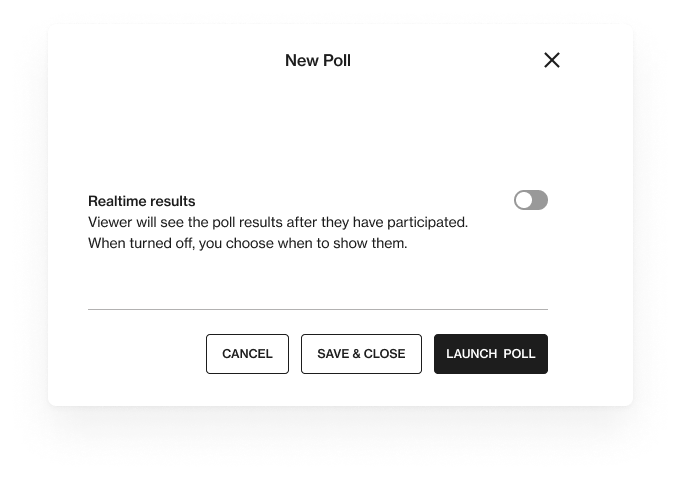 |
If you decide to save and close your poll to start it later, your poll will appear in the poll view on the moderate page. When you are ready to launch it just click on the poll, but your show needs to be LIVE for it to start.
| 4. Save & close to launch it late, or click on launch poll |
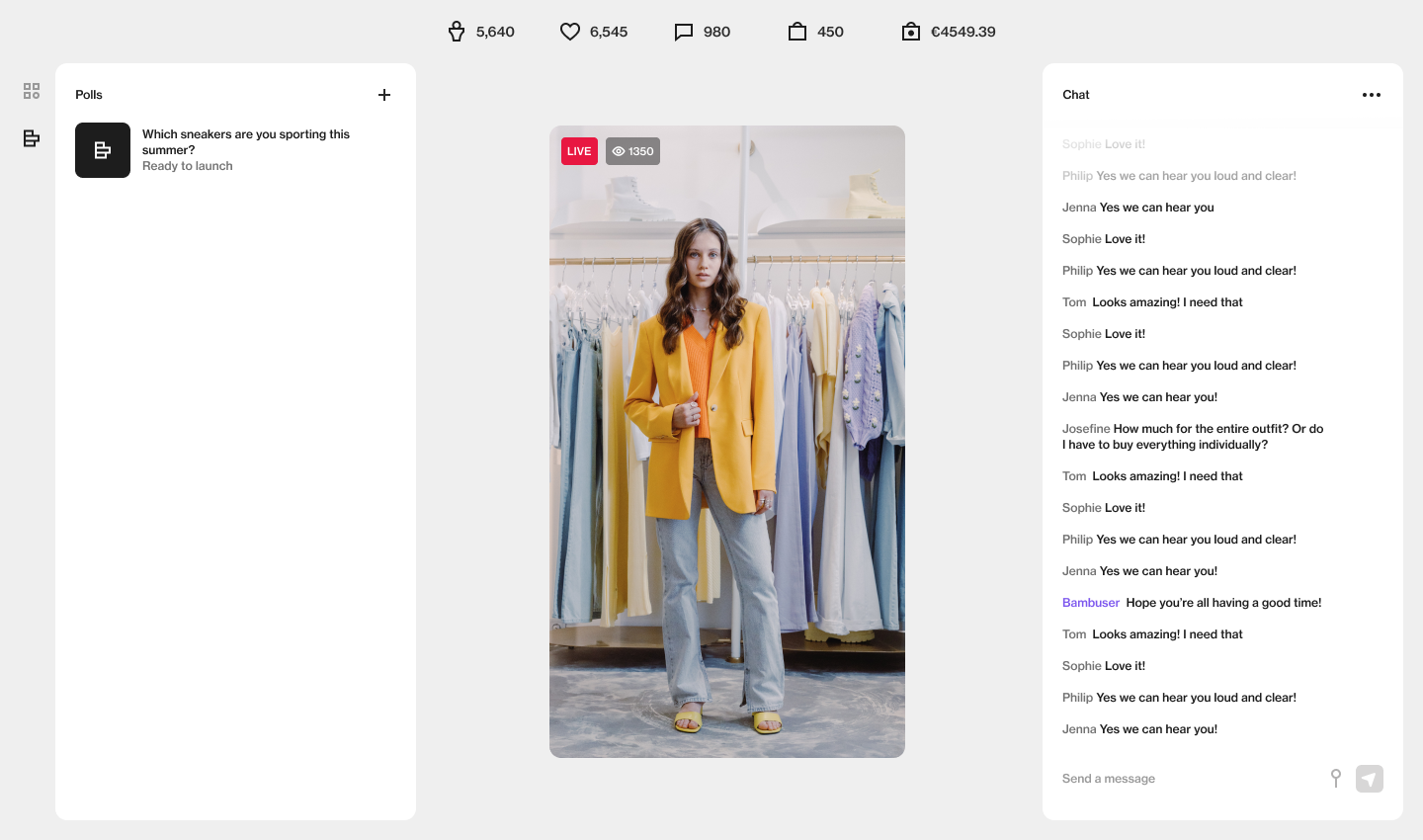 |
If you decide to launch your poll right away and you have made sure your show is already LIVE the ongoing poll will appear in the poll view on the moderate page where you can see a realtime overview of the poll votes. You can also end the poll manually whenever you like
5. Show the result to the viewers |
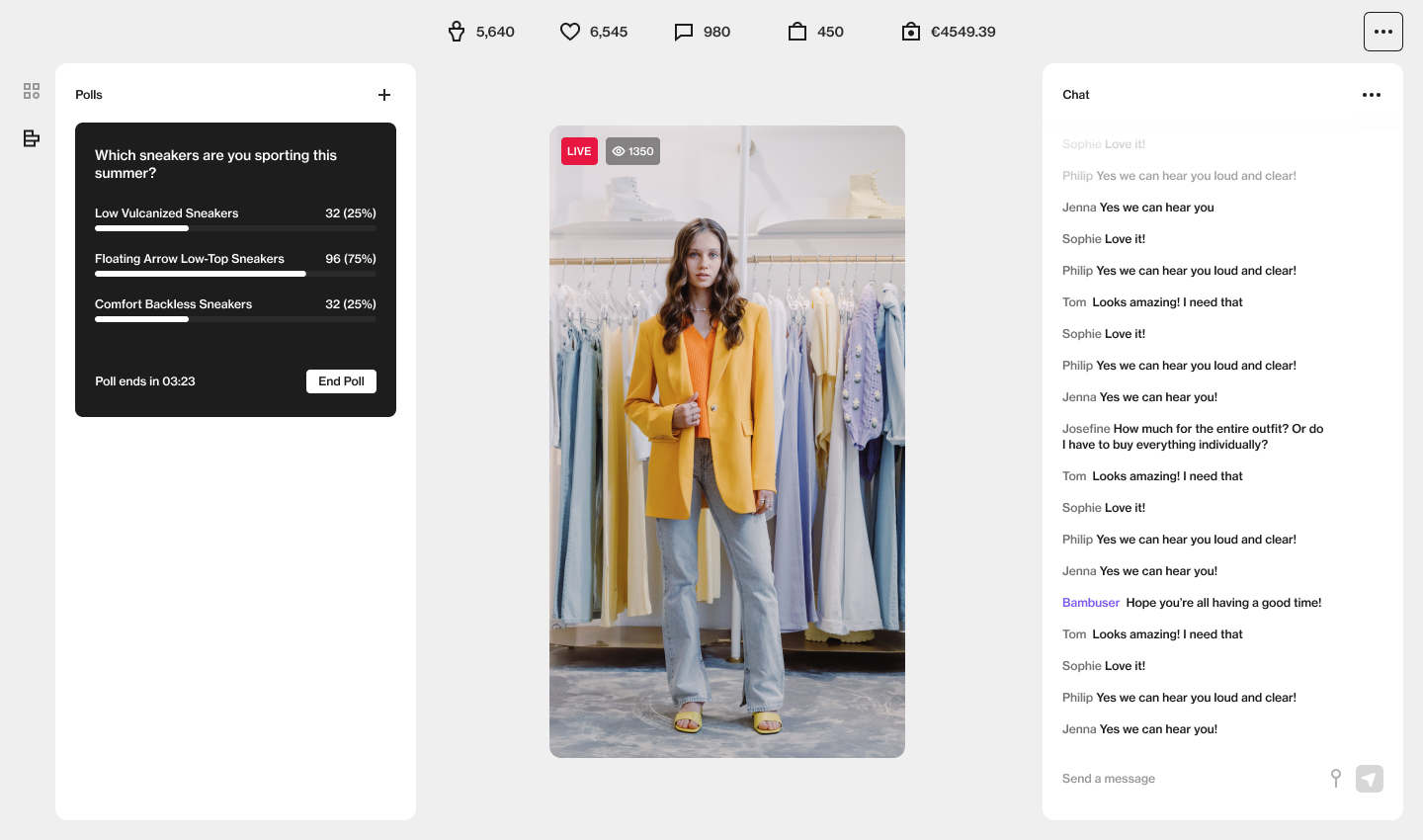 |
Or, if you have decided to manually showcase the result, the text will say "Results hidden" |
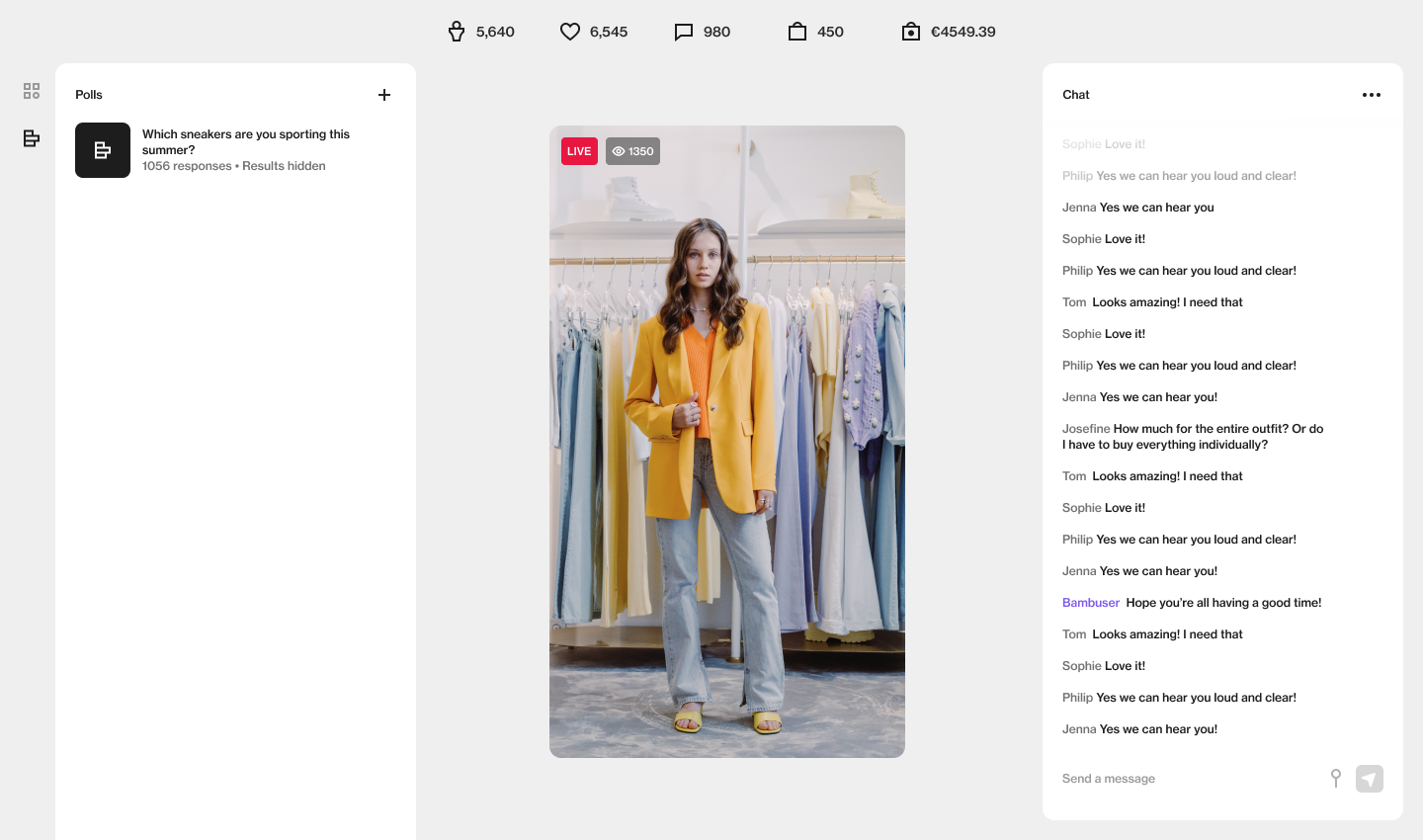 |
Viewers interaction
When a poll is created and launched in the dashboard, a poll banner will appear in the player in the same area where the pinned comment is usually placed. A poll will always be shown if activated regardless of whether there was a pinned comment or not before. If a viewer closes the poll banner and there is an active pinned comment, the pinned comment will be shown.
Depending on your specific poll settings, the banner will act differently. We have divided them into three different results.
- Instant result
- Secret result
- Reveal result
Instant result
The host chooses that they want the viewers to see the results instantly after voting. By default, the results of the poll will only be shown when the poll timer has run out or when you manually end the poll.
When a viewer has clicked on the poll banner to participate the poll modal/drawer will pop up. There, a viewer will see the poll question and the options it can vote on. The poll timer is also visible in numbers so the viewer can clearly see how much time they have left to submit their vote.
|
The poll takes the space of the pinned comment (if any)
|
The viewer selects the poll and a sheet opens up. The vote button is disabled until an option is chosen |
The viewer selects an option |
 |
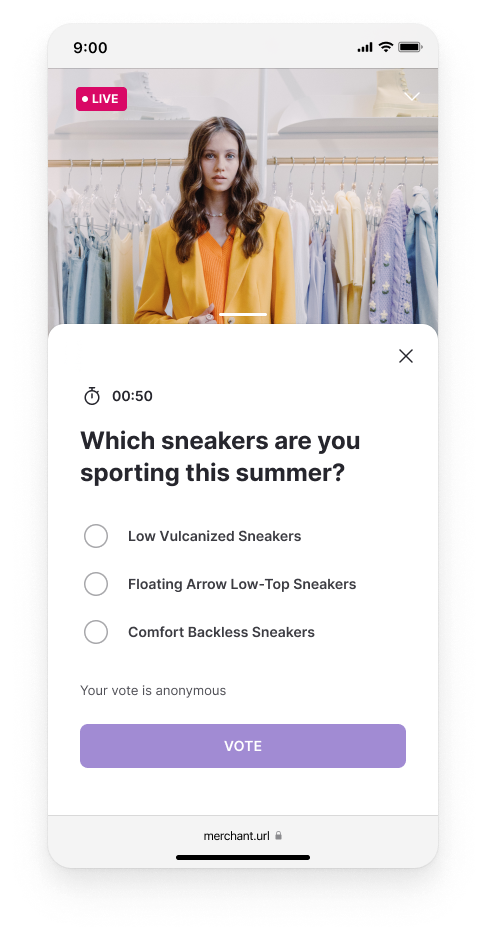 |
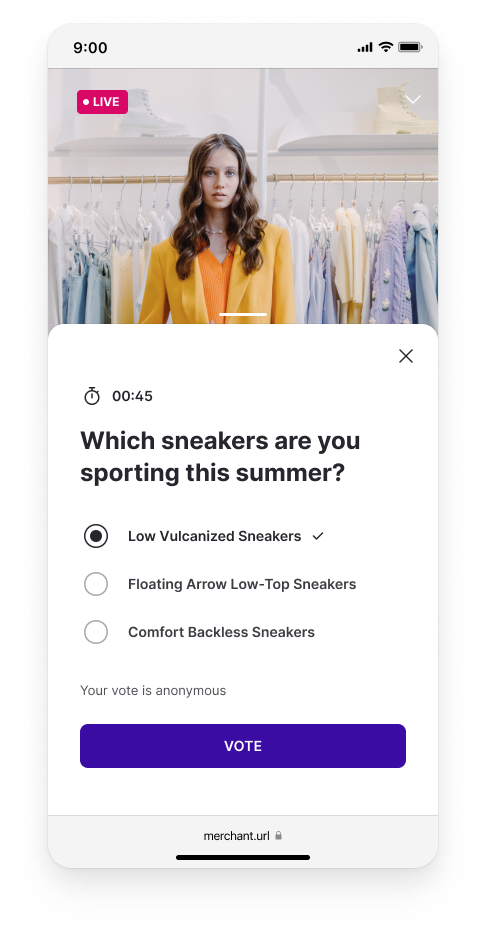 |
|
The viewer can see the current statistics of the poll. The option the viewer chose is marked with a checkmark |
When the timer of the poll end, the timer icon is removed and a “Poll closed” copy appear. Or, if a viewer opens the poll in a recorded version |
If the viewer closes the sheet chosen answer is added to the poll-banner |
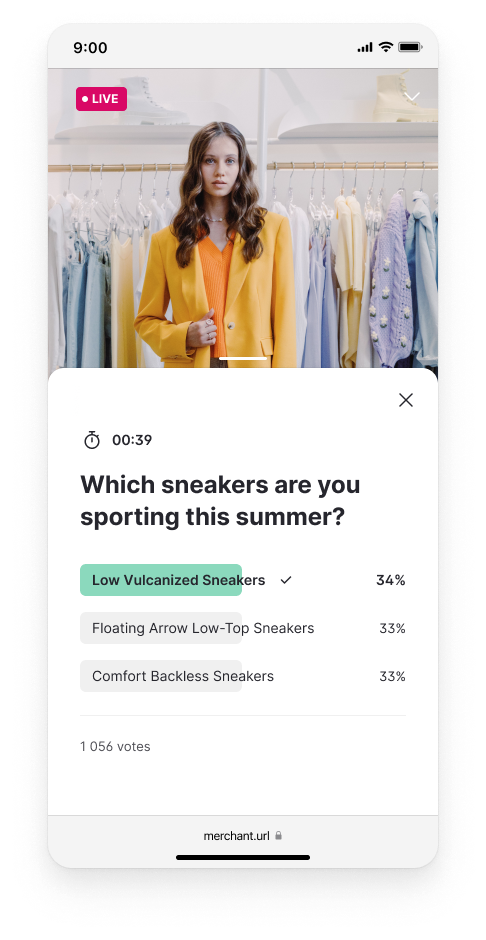 |
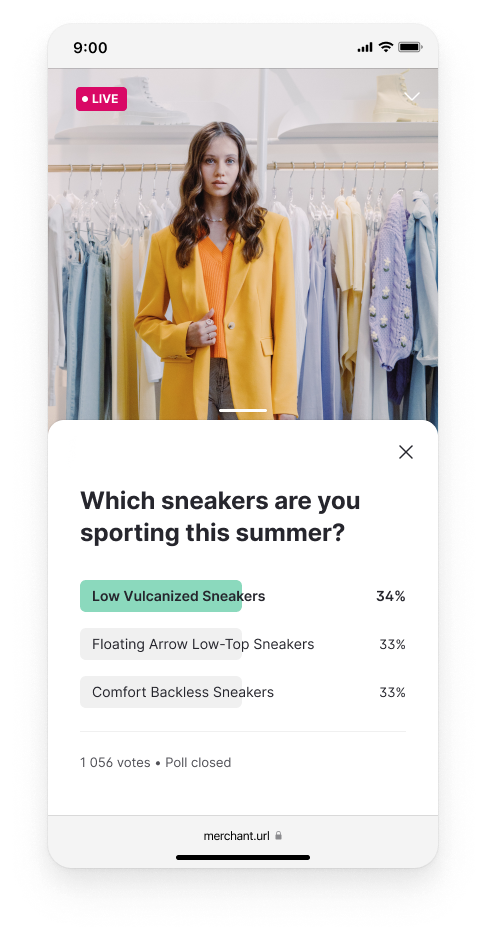 |
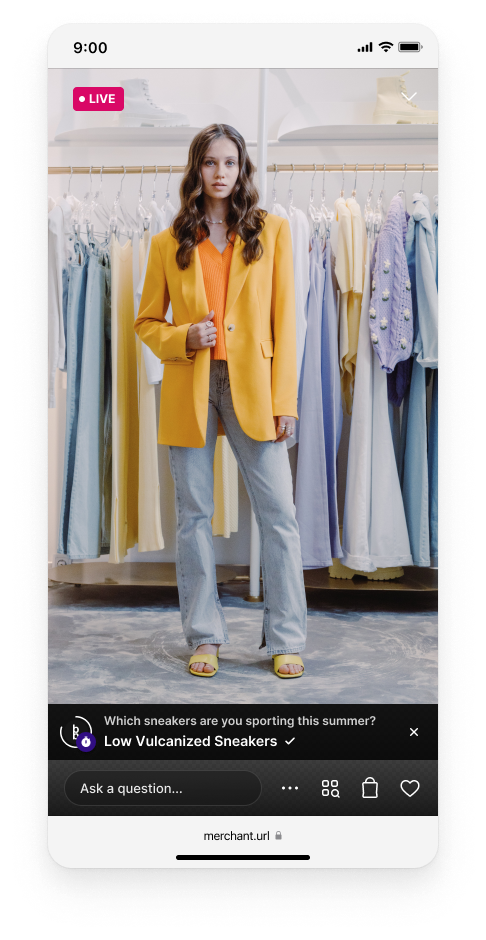 |
Secret result
The host chooses that they want to keep the results of the voting secret until they publish it
|
The poll takes the space of the pinned comment (if any) |
The viewer selects the poll and a sheet opens up. The vote button is disabled until an option is chosen
|
The viewer selects an option |
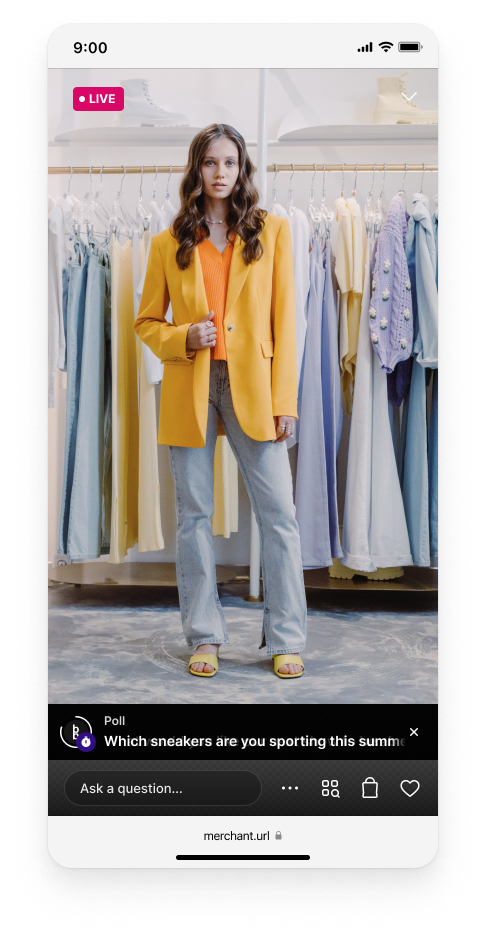 |
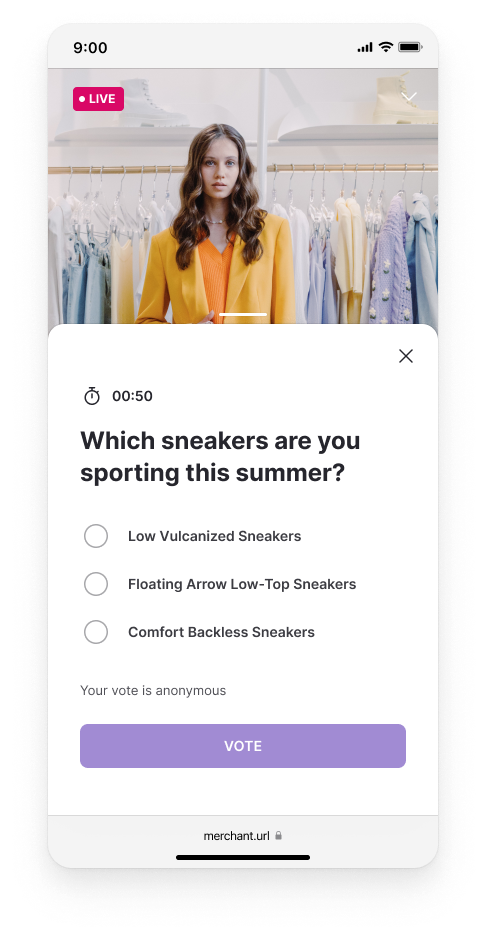 |
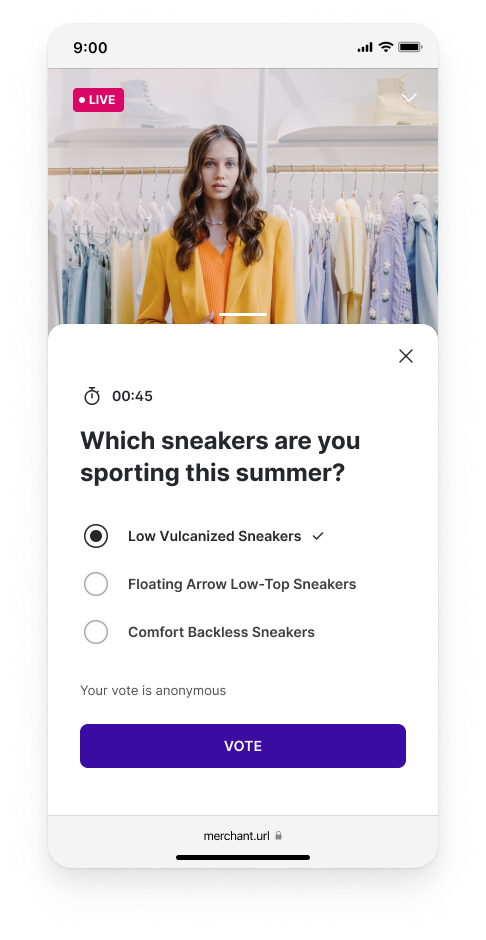 |
|
The voting action this time closes the sheet and the viewers' answer is added to the poll-banner |
If the viewer taps the answer-populated banner the sheet reappears and the viewer could change their vote. Until the viewer taps on a new answer, the vote button is disabled |
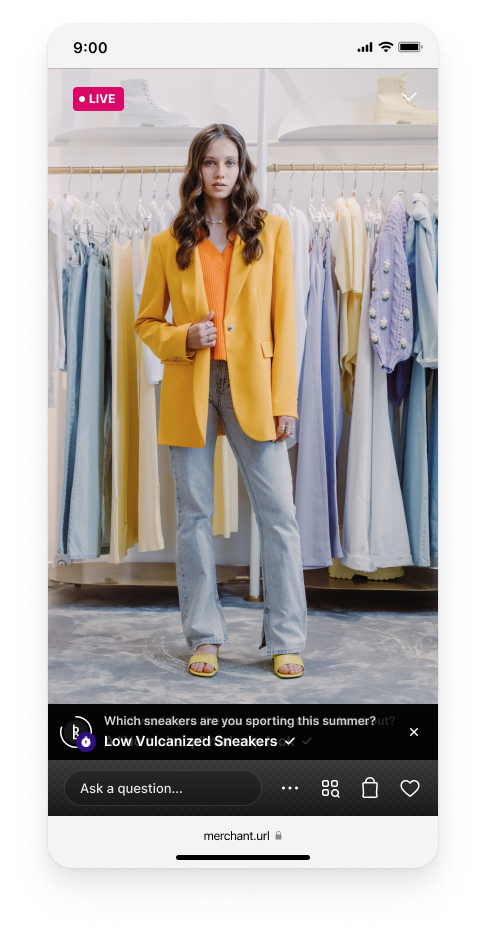 |
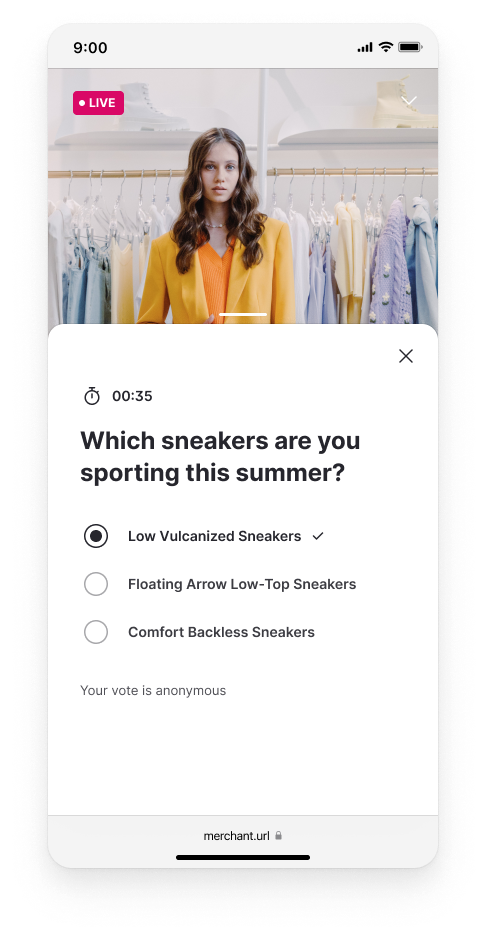 |
Reveal result
|
After X amount of time, the poll winner box will disappear or when the host decides to remove it (up to you to decide) |
The results of the poll open up in a sheet. The viewer's answer (if any) is highlighted with the checkmark icon |
Another example of the results. This is what it would look like if the second option was the most voted for |
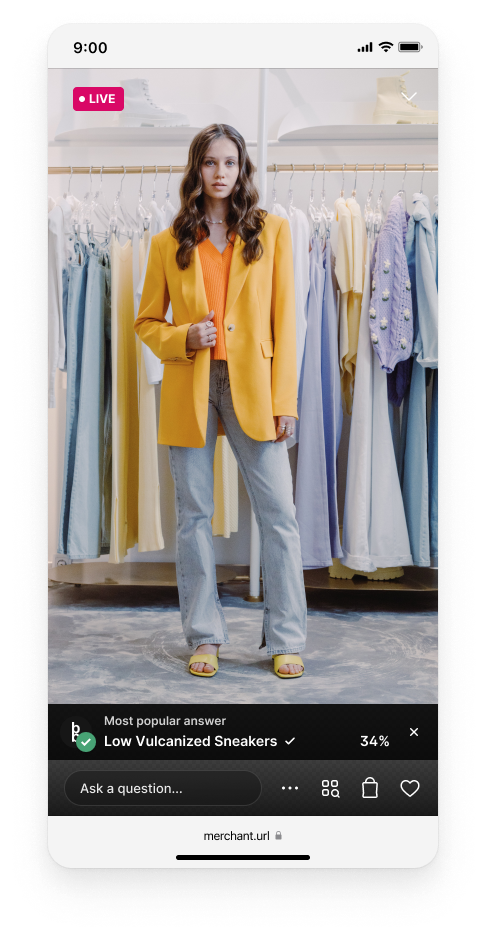 |
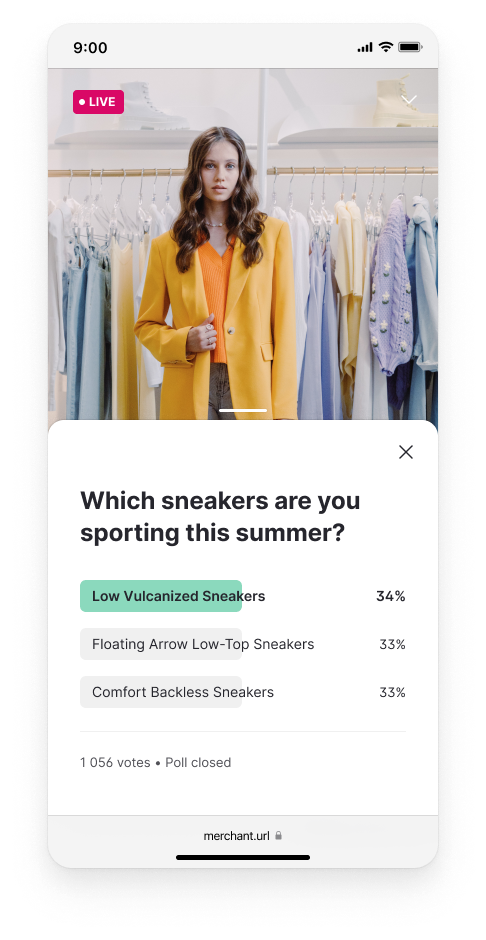 |
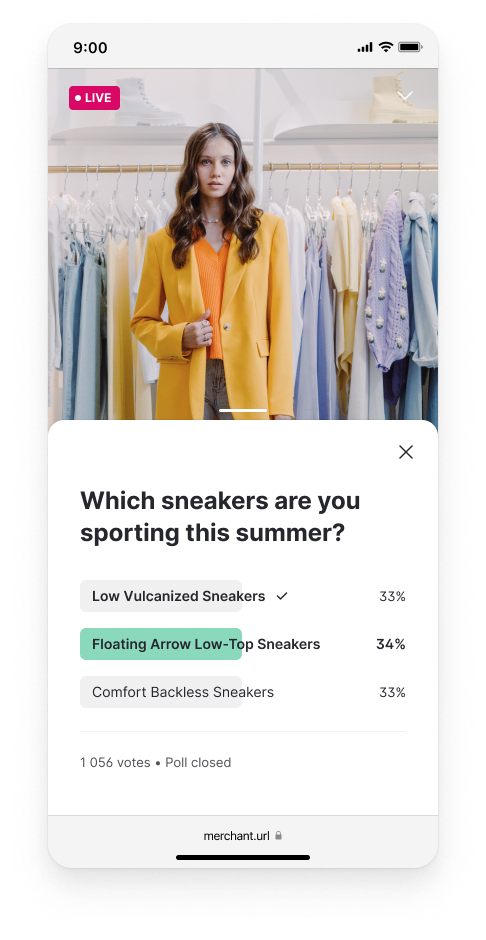 |
Ended Show
A user can't participate in the poll when watching an ended show. The poll banner will still appear when it was launched in the live show, and a user can still click on the poll banner to open the poll modal/drawer but will not be able to vote in it. The user will then be able to see the poll's results when it has ended as usual.
 |
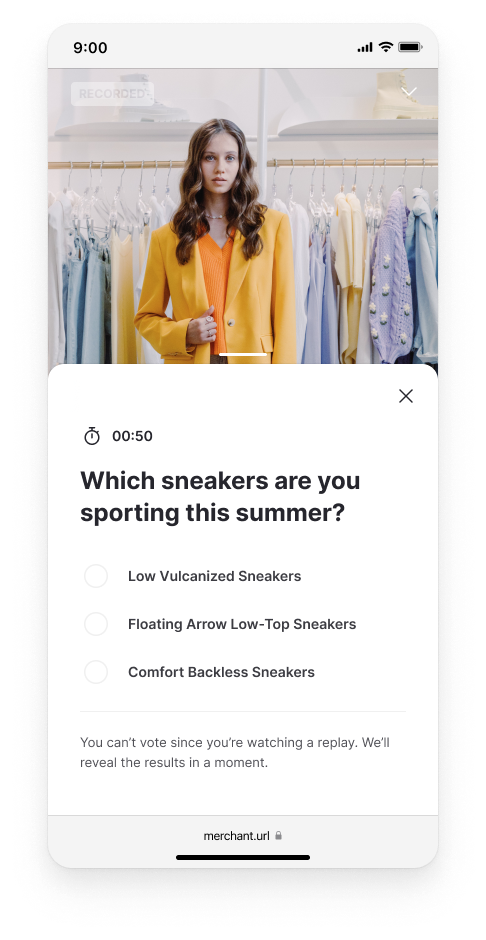 |
Customizable elements
Depending on your tier level (Standard or Enterprise), you have the ability to customize your Poll drawer. For the standard tier level, the vote button and icons will be inherent from your player styling. For enterprise tier level, you can also;
Styleable typography
- Font family
- Font size
- Font style
- Font weight
- Letter spacing
- Text transform
Styleable colors
- You can override your colors to whatever you would like to have
Contact your Bamuser point of contact for more information
| Style your result-color |
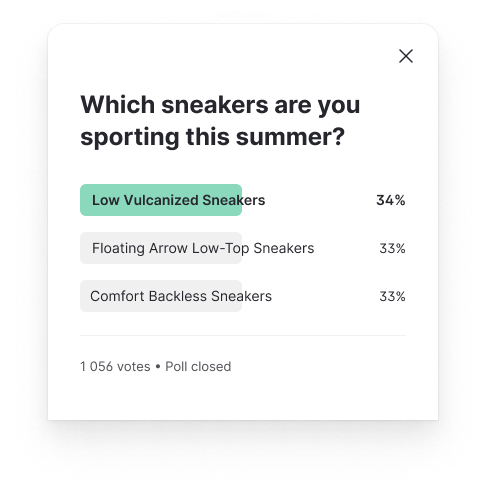 |
Frequently asked questions
How long can a poll be active?
The poll duration time can be set to 1,3,5,10, or 15 minutes. Or, if preferred, the moderator can choose to manually end the poll
DeleteHow do the viewers see the result?
The results can be followed by the viewers in real time, or the moderator can choose to reveal the results when the poll has ended
DeleteIs the result saved after the LIVE show?
Yes, the poll results are saved in the moderator view
DeleteWill the polls stats be available on the stats page?
No, you can not see the stats from polls on the stats page
Delete