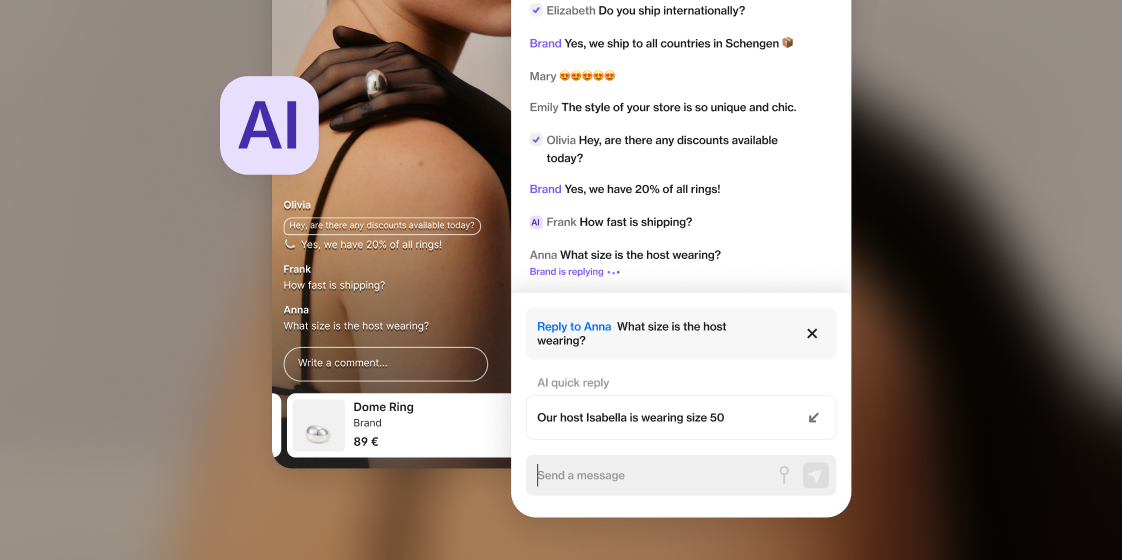
We’re excited to announce our latest AI-driven platform enhancement: our new AI Moderator. Created to supercharge chat interactions, this powerful tool will assist chat moderators to quickly and accurately answer incoming chat messages, improving speed and efficiency, and keeping the audience engaged.
Today, the average answering time for a chat message is more than 60 seconds. With the AI Moderator, we're shortening that time to just a fraction. Say goodbye to the days of slow responses – saving you time as a moderator and leaving the audience engaged and informed in a professional and quick manner.
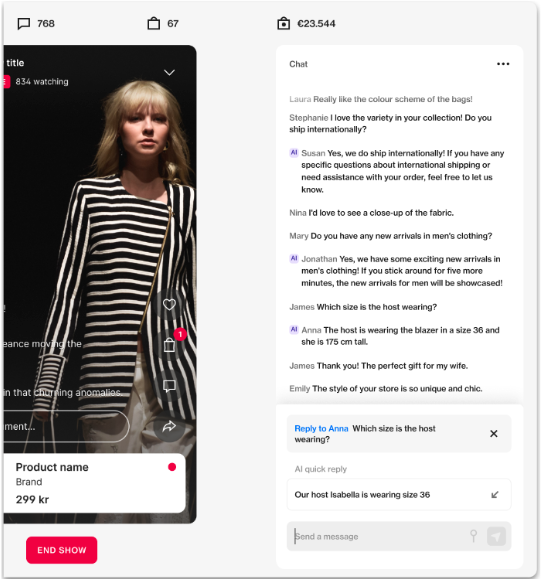
How To Set It Up
The AI feature will be available in the AI section of your Bam Hub.
- The AI Moderator will draw information from two sources - the AI tab and the show settings. First - head to the AI tab.
- Here, you can add four types of information - Host Information, General Information, Shipping & Payment Information and Seasonal Information.
- Host Information: Provide specific details about each host, such as their size (if you’re showcasing a clothing item) or any information that your viewers may ask about frequently.
- General Information: This section allows you to include general information about your brand, products, or other topics your viewers commonly ask about during your shows.
- Shipping & Payment Information: Here you can include details regarding shipping and payment procedures applicable to your online purchases.
- Seasonal Information: For details that change frequently or seasonally that viewers may ask during your shows (e.g. new collection launch timelines, seasonal sales, etc.), use this section.
- Once you have added information to the AI tab, click Shows in the menu on the left hand side.
- Click NEW SHOW to create a show.
- The show settings are the second location where the AI Moderation will draw information from to generate replies. When you set up a show and add products, the AI Moderator will, for example, take product information directly from the product pages of the products you have added. Make sure to add products and all the details you need when setting up your show - the more information you provide, the more accurate the AI Moderator answers will be.
- In the Shows section of your Bam Hub, you can now select who is your host - this will let the AI Moderator know who is in front of the camera so it can source the correct information if someone asks questions about the host in the live chat. Make sure to click the dropdown menu In front of camera and select your host.
Now you have set it up, just go live from your phone or external cameras whenever you are ready and continue reading the below guide to know more about what the AI Moderator looks like in action.
How It Works
- When the show is live and the first question is received, if the AI Moderator can retrieve relevant information from either the AI tab or the show settings, it will generate a suggested reply and display the AI icon alongside the question.
- To view the suggestion, simply hover over the question and click Reply.
- A suggestion will then appear, allowing you to either click on it or on the arrow next to it to modify the answer if you wish.
- Once you are satisfied with your reply, simply click the send icon to post the answer.
Important Note
The AI Moderator will never send replies without your approval - it is only going to give you suggestions that you, as a moderator, can either edit or send straight away. So you’re still fully in control of your live chat interactions.