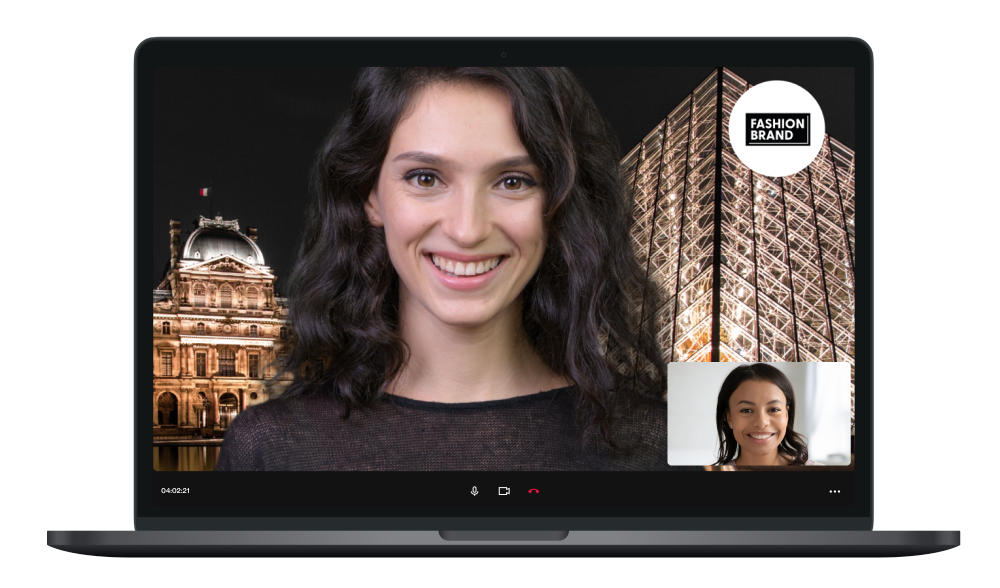How to use Virtual Background
The Virtual Background feature allows you to display an image as your background during a One-to-One video call. A virtual background is a helpful feature to provide additional privacy to your surroundings and maintain a professional atmosphere whether you are calling from the shop floor or home.
- Go to the Agent Tool on your desktop device.
- In the video frame, click on the 'magic wand' icon to enable your backdrop
- In the call, you will also be displayed an option to remove the background if needed.
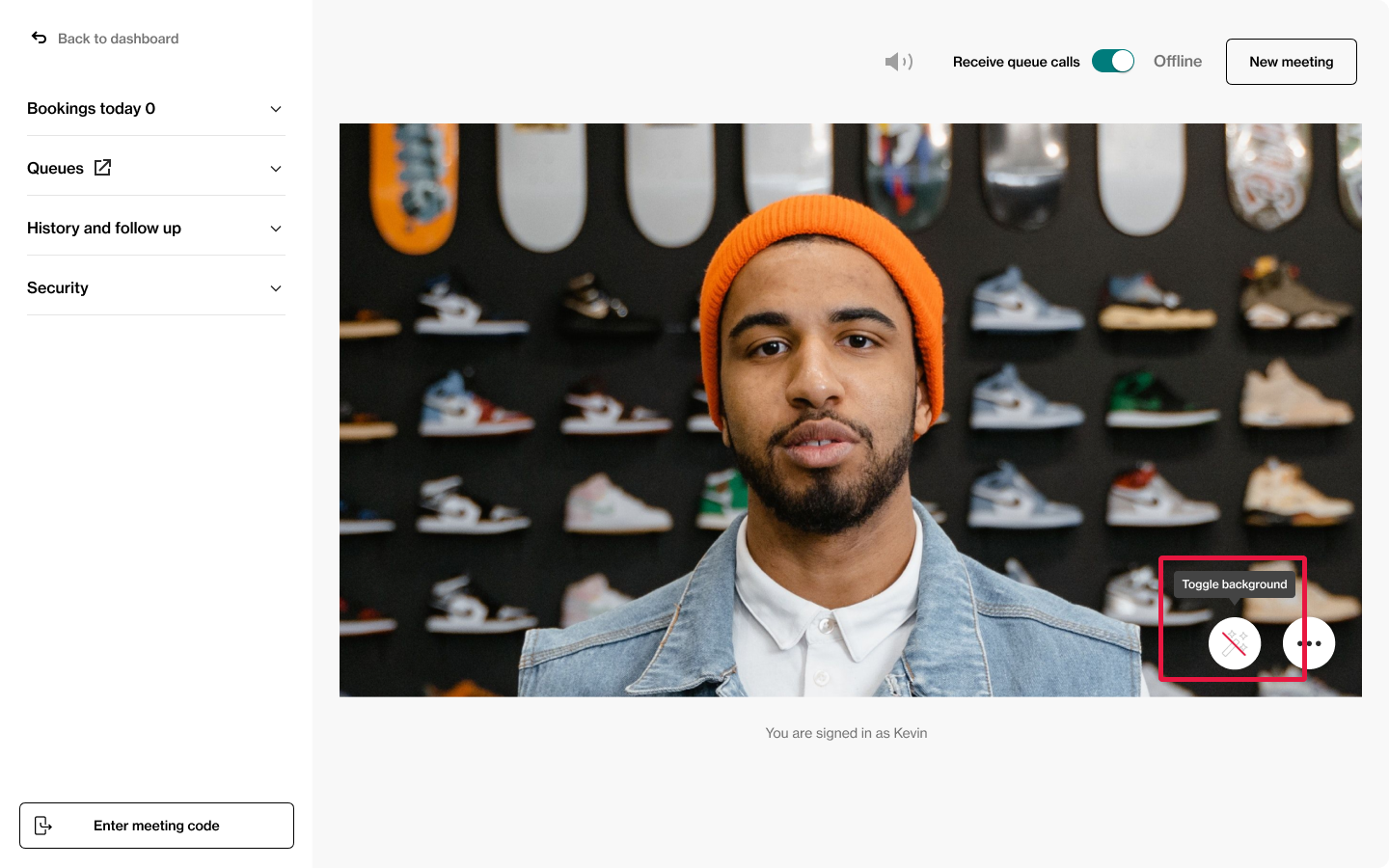
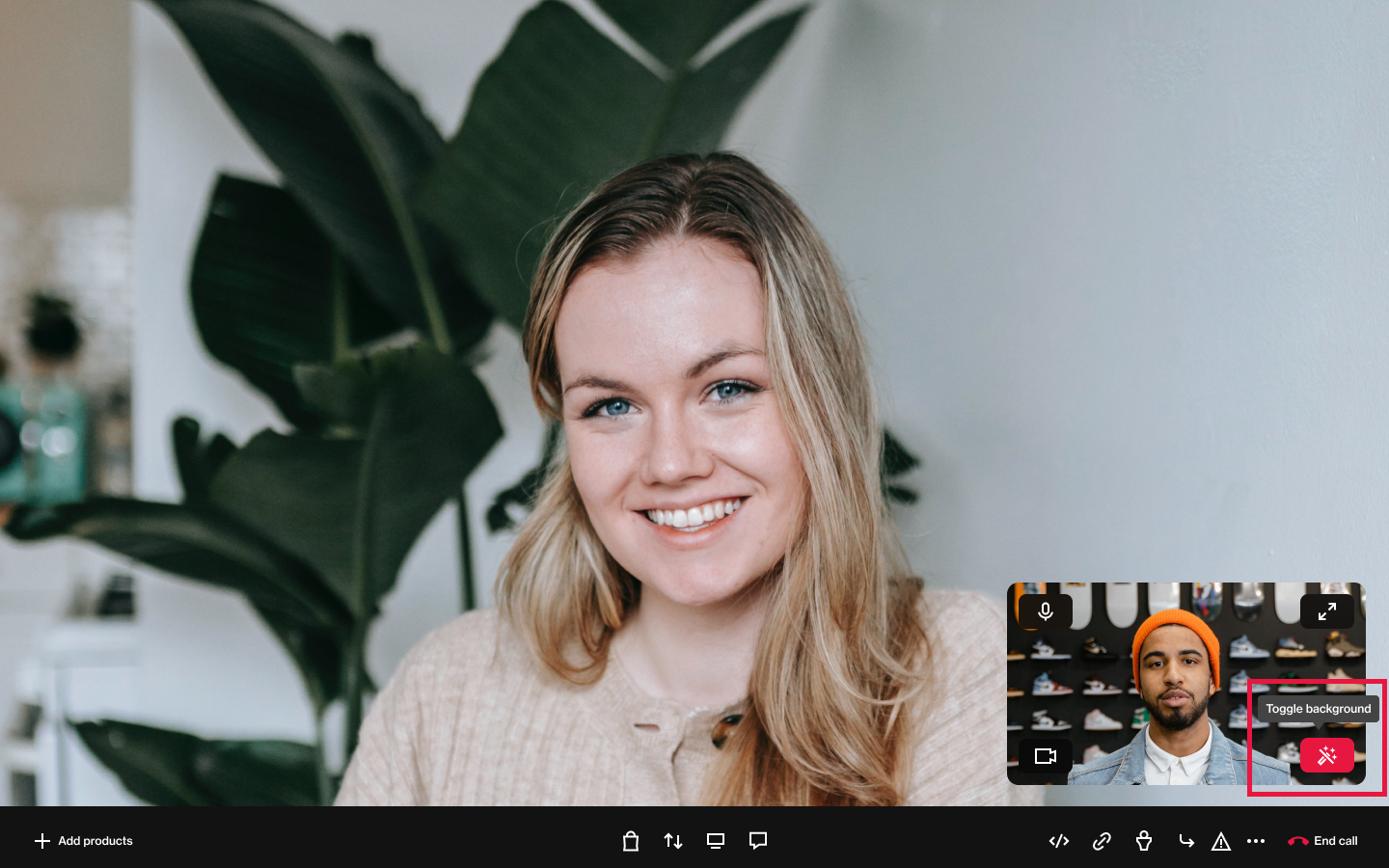 Configuring your virtual background during a call.
Configuring your virtual background during a call.
Good to know:
- Virtual backgrounds are only available in the Agent Tool on Desktop. Support in App to be expected later this year.
- Please note that due to browser restrictions, the frame rate for the video received by the customer will be reduced significantly if the agent decides to switch to another browser tab than the one where the active call is in. A way to circumvent this is to always have the call in a separate window from the displayed products. For example - if the agent plans to show several products in several different tabs during a call, it’s advised to have the call in one separate window and the products in another window.