Duplicate your show
Duplicating a show will create a new show with the same settings (chat, products, screens, etc.) but without broadcasts so the show is like new. This is helpful if you plan to run the same show in different markets, time zones, or languages.
To duplicate a show:
- From the Bambuser dashboard, click on the show that you want to duplicate. You will be taken to the Setup page.
- Click on the DUPLICATE SHOW button at the top-right corner of the screen.
- Give the new show a title. Check the Test Show checkbox if you want to create a test version of the show.
- Click the CREATE DUPLICATE button to complete the process.

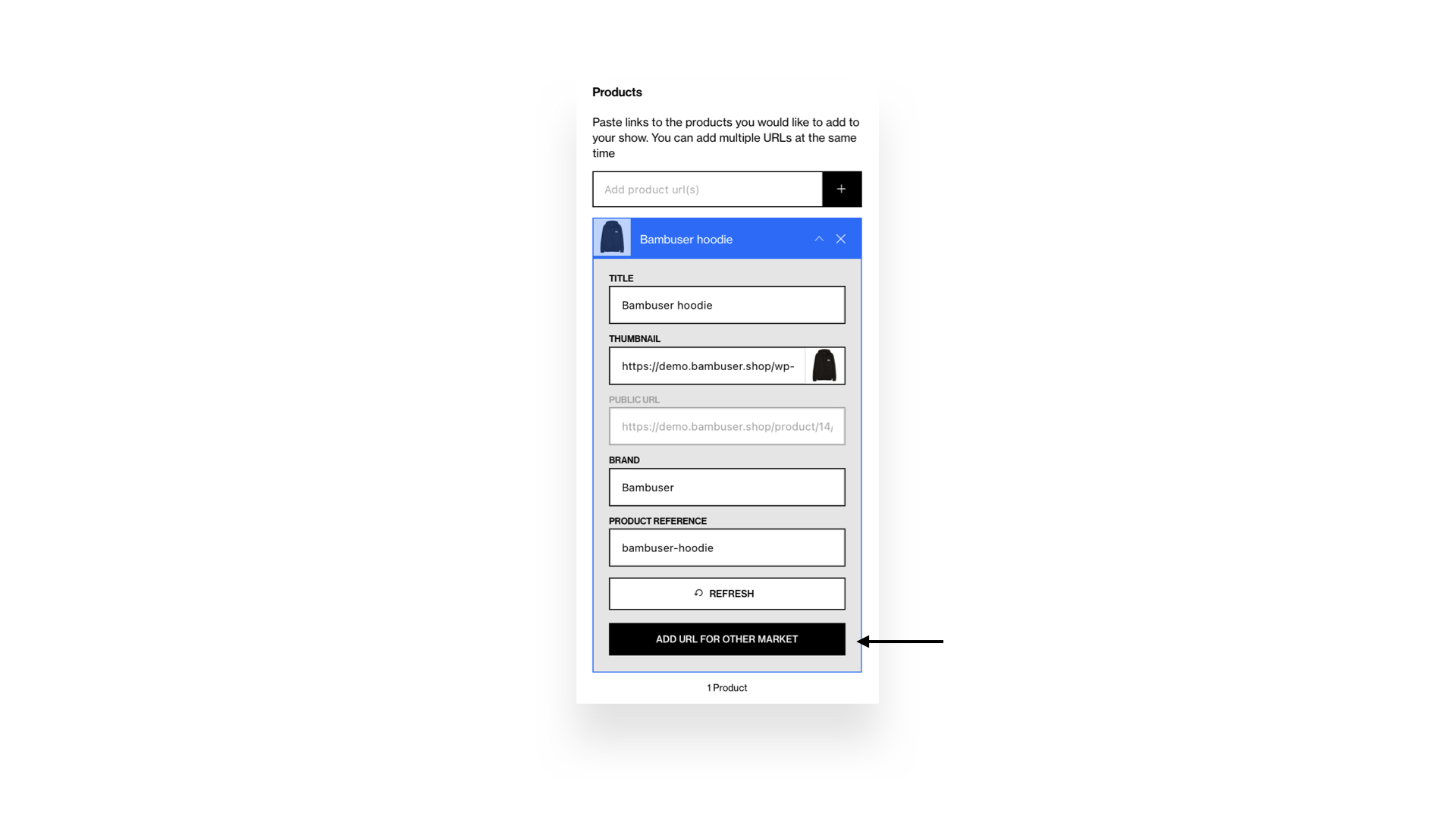
Unpublish your show
By default, viewers of the live show can watch the replay broadcast again. If you don't want viewers to be able to watch the replay, you can unpublish the show.
To unpublish a show:
- From the Bambuser dashboard, click on the show that you want to unpublish. You will be taken to the Setup page.
- Click on the UNPUBLISH SHOW button at the top-right corner of the screen.
- A warning message will appear: "By unpublishing the show it will no longer be available for the viewers."
- Click YES to unpublish the show.
Unpublished shows will stay on your shows list. You can re-publish them at any time.
Reactivate your show
Once a show has been ended (archived), the host will not be able to resume the broadcast unless the show is reactivated. By reactivating an ended show, the show will again appear in the host’s app and the host will be able to stream to the same show again.
Delete your show
If you are sure that you want to remove a show from your dashboard, you can delete it. To delete a show:
- From the Bambuser dashboard, click on the show that you want to delete. You will be taken to the Setup page.
- Click on the three dots ... at the top-right corner of the screen and then Delete show.
- A warning message will appear: "Are you sure you want to delete this show?"
- Click YES to delete the show.
Restore a Deleted show
Once you delete a show, it will move to the "Deleted Shows" list in the Bam Hub, where it will remain for 30 days. Deleted shows list can be found in the "Shows" page. To access this list, click on "Deleted Shows" within the Bam Hub. In there, you have the possibiliy to restore a deleted show. Restoring a show will automatically reinstate it in any channels it was previously added to. If a show is not restored within 30 days, it will be permanently deleted from your organization and cannot be recovered.

