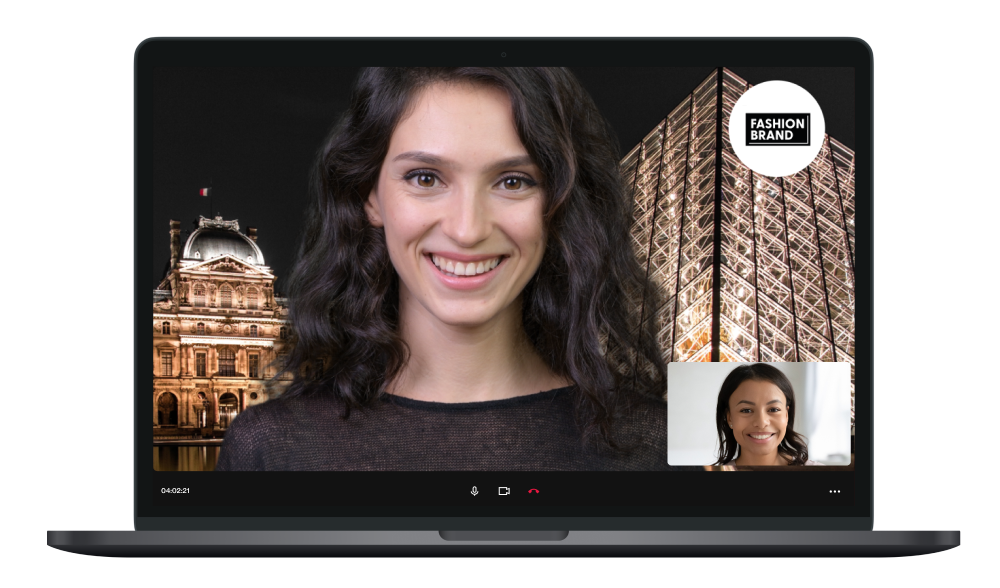The Virtual Background feature allows you to display an image as your background during a One-to-One video call. A virtual background is a helpful feature to provide additional privacy to your surroundings and maintain a professional atmosphere whether you are calling from the shop floor or home.
How to enable virtual backgrounds
Users with Admin or Owner permissions can upload a virtual background for all users within their organization. To enable the Virtual Background feature you need to do following steps:
- Go to the Settings tab in the Bambuser Dashboard and click Call Backgrounds.
- Upload one image in landscape format and one image in portrait (the most optimal format will be used depending on what device the customer calls from)
Image specifications
Landscape: Recommended aspect ratio is 16:9, max size 1.5 MB. Accepted formats are PNG, JPG, JPEG, and WEBP.
Portrait: Recommended aspect ratio is 3:4, max size 1.5 MB. Accepted formats are PNG, JPG, JPEG, and WEBP.
How to enable your virtual background to a One-to-One call
- Go to the Agent Tool on your desktop device.
- In the video frame, click on the 'magic wand' icon to enable your backdrop
- In the call, you will also be displayed an option to remove the background if needed.
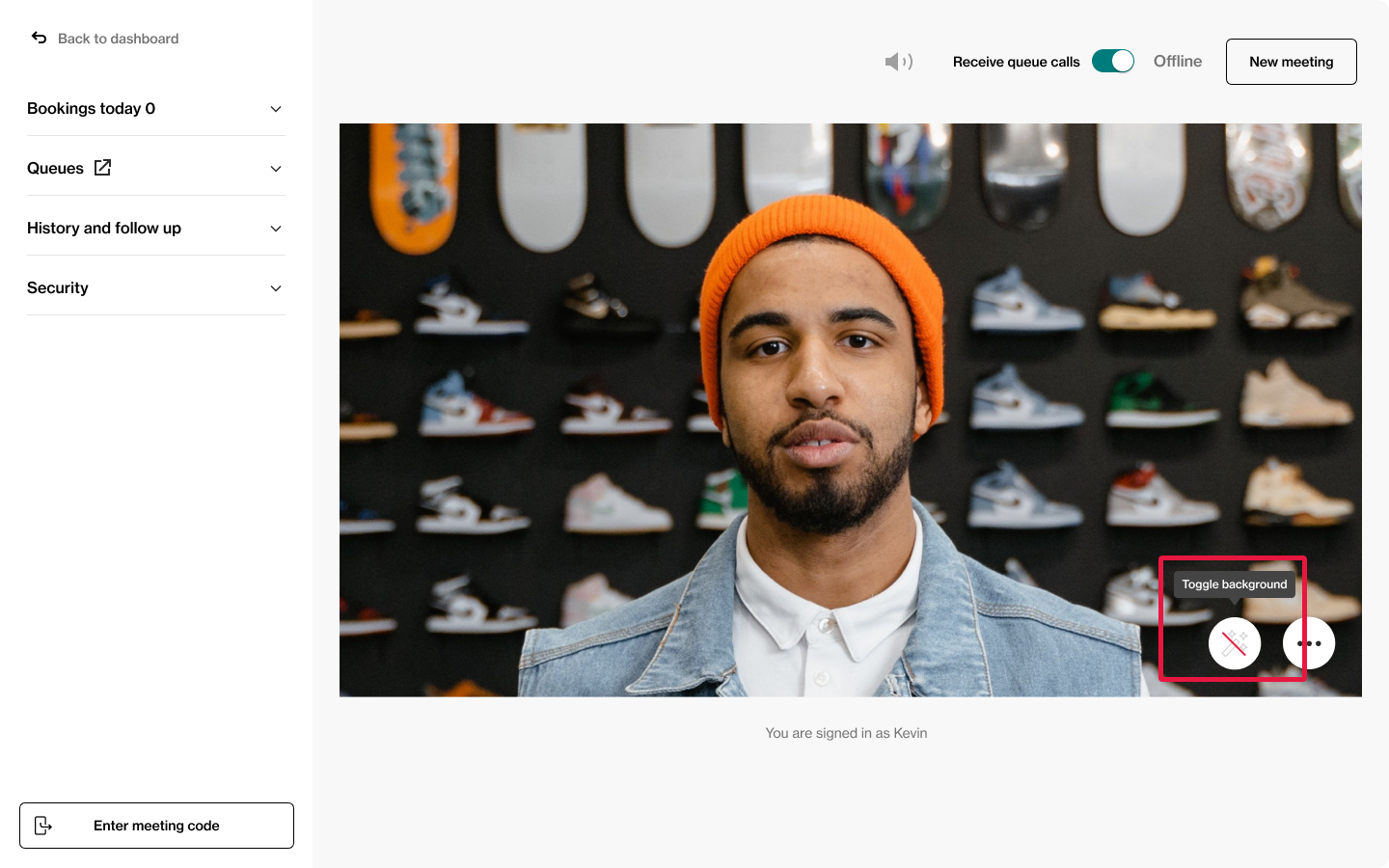
Configure your virtual background before a call
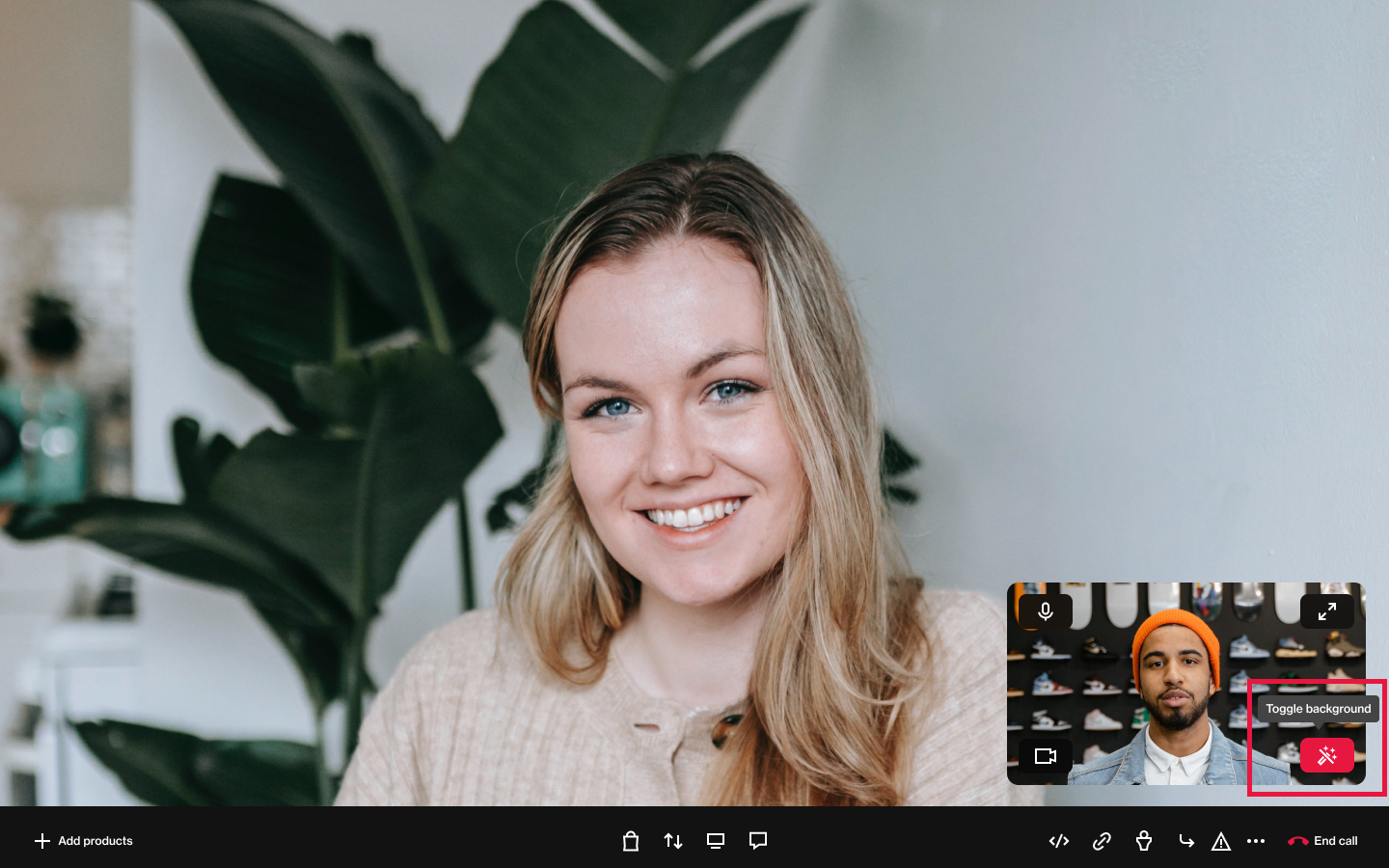 Configure your virtual background during a call
Configure your virtual background during a call
Good to know:
- Virtual backgrounds are only available in the Agent Tool on Desktop. Support in App to be expected later this year.
- Please note that due to browser restrictions, the frame rate for the video received by the customer will be reduced significantly if the agent decides to switch to another browser tab than the one where the active call is in. A way to circumvent this is to always have the call in a separate window from the displayed products. For example - if the agent plans to show several products in several different tabs during a call, it’s advised to have the call in one separate window and the products in another window.