Home screenOnce you have installed the app and signed in you will be met with the One-to-One home screen. Here you can easily get started accepting calls, but first, let's go through the several tools we have in front of us. |
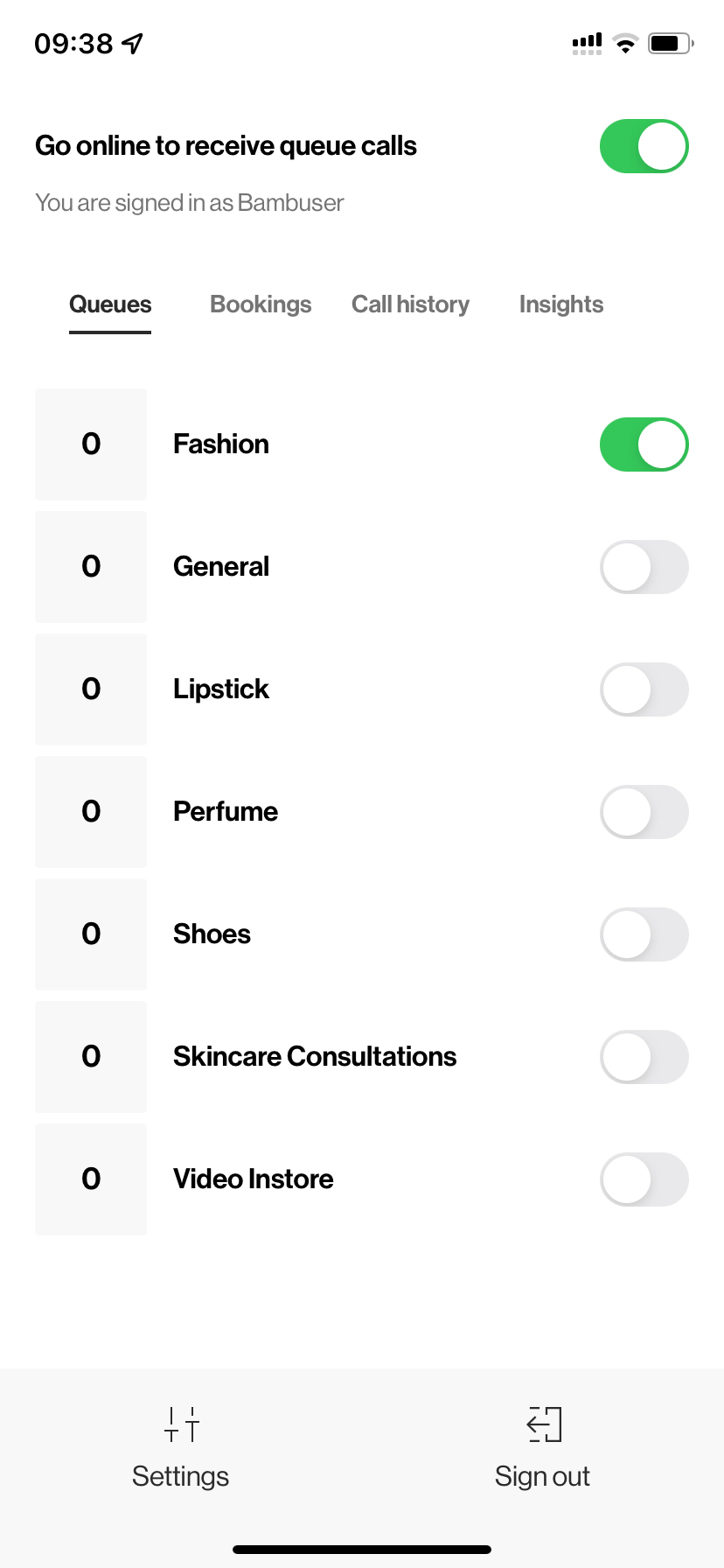 |
Status section
This is where the agents can see and set their current status, to toggle whether they are online or offline. When online they can receive incoming calls, while going offline they can remove themselves from being able to serve customers.
Note
The priority incoming calls are as follows: Opening Hours > Agent is online. Meaning, that even if an agent is online outside of the opening hours, no calls with go through to an agent.
Queues
If an agent is willing to set themselves available for incoming calls from customers in a given queue, then they just "flip the switch" and that's it. Now they can (and will) receive customer calls from that given queue.
The queues system can be used to separate agents with specific skills to focus on the customers with those specific needs. For example, a Makeup queue could offer expert advice from makeup artists, while a General queue would offer basic product help. Another common use case would be to queue it by location.
Serving clients in a queue
| Agents mark themselves available for certain queues, and once a client waiting in one of those queues gets matched with them, they get a notification/popup within the app. They can choose whether to accept the call/session or decline it and let some other agents take over. |