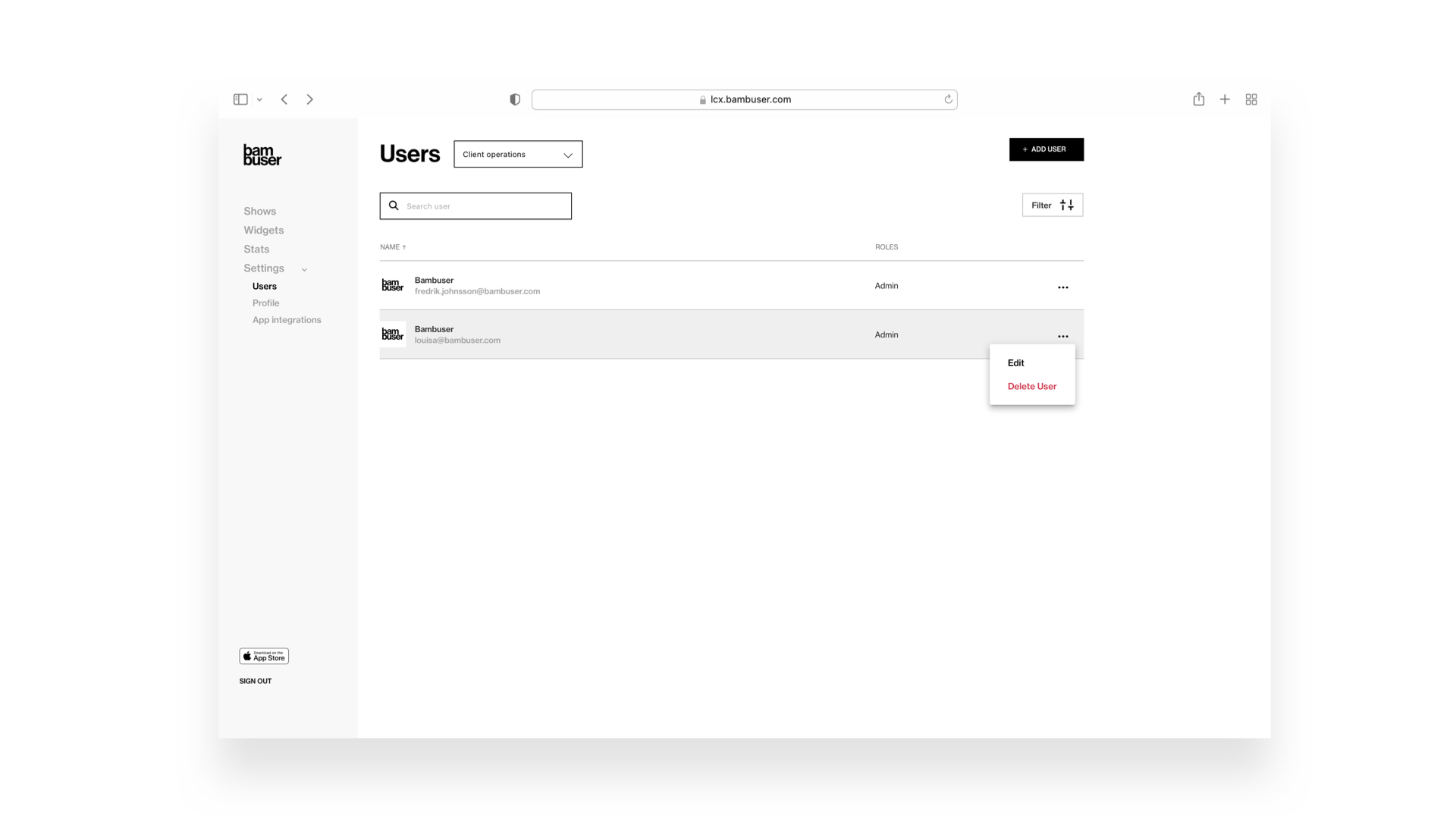In the Settings tab, under Users, you can manage your team. The number of users you can have in your account is set by your subscription.
1. Adding new users
To add a new user, click Add User, enter their name and email and assign them the preferred permission. Click Invite to add the user. They will automatically be sent a welcome email with login instructions. The user(s) can then log in to the dashboard and/or the app, depending on their role.
2. Roles and Permission levels
Bambuser offers different pre-defined roles, or, to give you additional freedom and flexibility, you can change permission yourself. Each role has a set of predefined permissions enabled. Those permissions can’t be disabled on a user level, but it’s possible to add other permissions, to a user, that doesn’t belong to the selected role. This means that a user can be assigned permissions without having a role. On the other hand, it’s also possible to have multiple roles activated per user for the same product. For e.g., you can be both a show creator and a host for the 1:M dashboard.
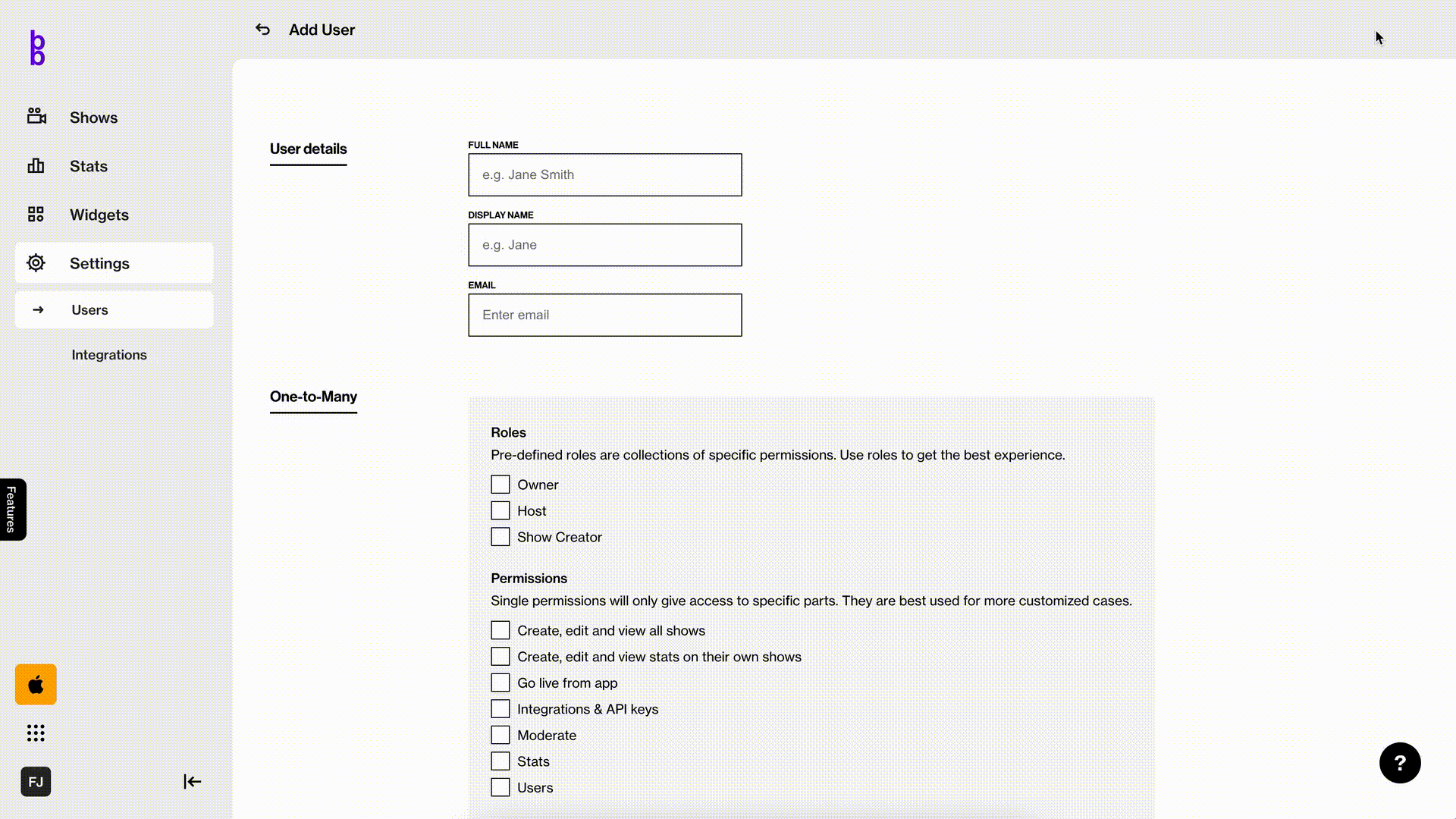
3. Editing and removing users
If you have admin access you can edit or remove a user. To edit or remove a user from your Bambuser account, go to Settings > Users. You will see a list of all users in your account and their roles. Click the three dots . . .next to the user's name to edit or remove them.
Info
Only Admins can add/remove users. You can also not delete your own user.